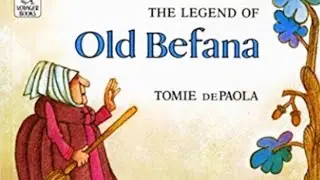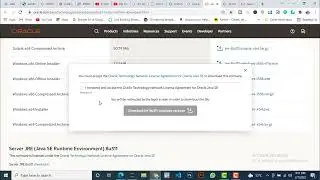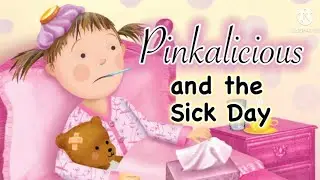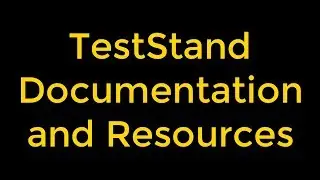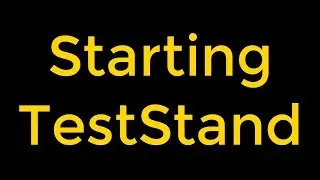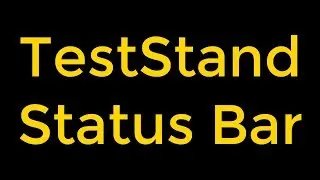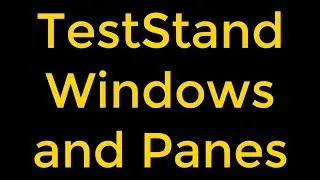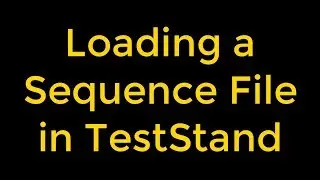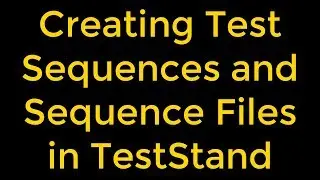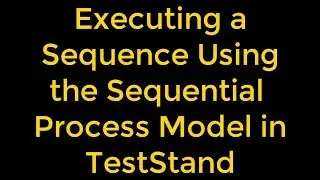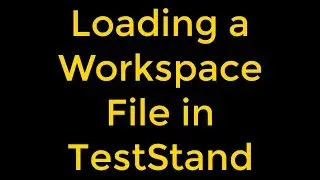Creating Transparent Objects in LabVIEW
Creating Transparent Objects in LabVIEW
We can make front panel objects transparent, which allows us to layer multiple controls and indicators so that they appear in the same place when a user selects a particular option. Transparency affects only the appearance of an object. The object responds to mouse and key operations as usual.
We cannot change the color of system controls because system controls change appearance depending on which platform we run the VI. These controls appear in the colors we have set up for our system.
We can complete the following steps to make an object transparent:
1. We can use the Coloring tool to right-click an object to display the color picker. If automatic tool selection is enabled, we can select the Coloring tool from the Tools palette to disable automatic tool selection.
We can press and hold Shift and right-click to display a temporary version of the Tools palette at the location of the cursor.
2. We can select the T box in the upper right corner of the color picker.
We can also make parts of a front panel object transparent, including borders.
We can complete the following steps to make the border of an object transparent:
1. We can use the Coloring tool to right-click the border of an object such as a string control to display the color picker. If automatic tool selection is enabled, select the Coloring tool from the Tools palette to disable automatic tool selection.
2. We can press and hold F and select the T box in the upper right corner of the color picker. LabVIEW makes the control border transparent. The background color of the front panel, or the object containing the control, determines the color of the control border.
Watch the entire LabVIEW tutorial series here;
• NI LabVIEW - How to Use View Menu?
Watch the entire TestStand video learning series here;
• NI TestStand Documentation and Resources
#LabVIEW #CreatingTransparentObjects #Transparency