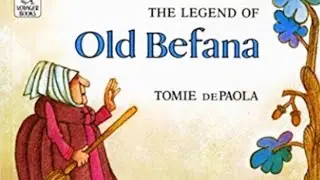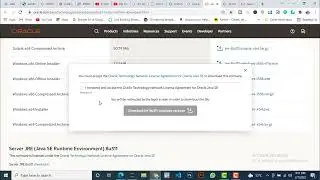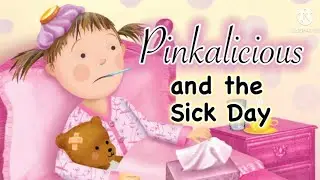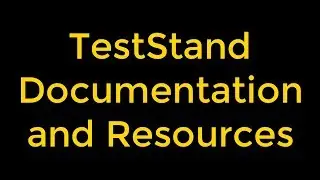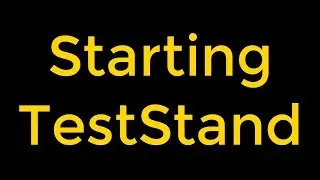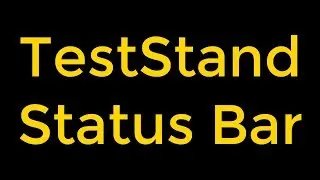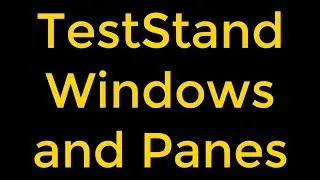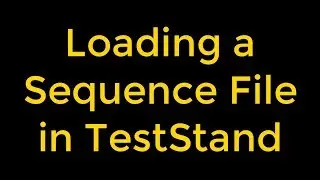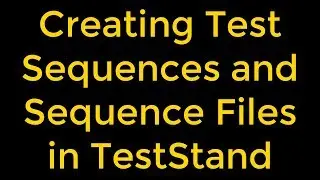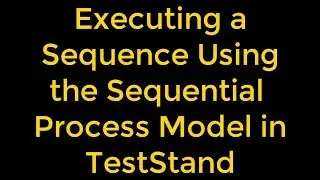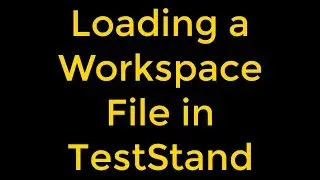Listboxes in LabVIEW
Listboxes in LabVIEW
We can configure listboxes to accept single or multiple selections. We can use the multicolumn listbox to display more information about each item, such as the size of the item and the date it was created.
When we type characters in a listbox at run time, LabVIEW selects the first item in the listbox that begins with the characters we type. We can use the left and right arrow keys to go to the previous or next items that match the characters we type. We can right-click a listbox and select Selection Mode - Highlight Entire Row from the shortcut menu to highlight the entire row when we select an item.
We can add a symbol next to a list item, such as in the LLB Manager window, where directories and files have different symbols. We can also insert separator lines between list items.
We can use a Property Node to modify list items and to gather information about list items, such as to detect the currently selected items or to set the handling of upper and lowercase characters when we type characters in a listbox at run time.
Watch the entire LabVIEW tutorial series here;
• NI LabVIEW - How to Use View Menu?
Watch the entire TestStand video learning series here;
• NI TestStand Documentation and Resources
#LabVIEW #Listboxes #multicolumnlistbox