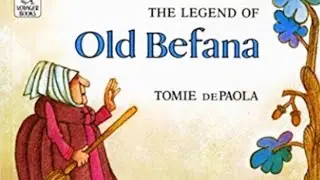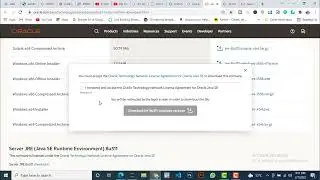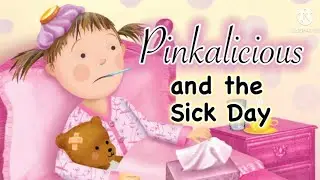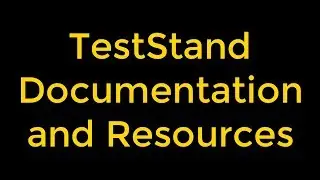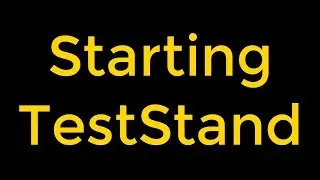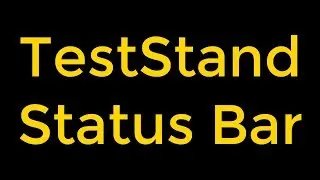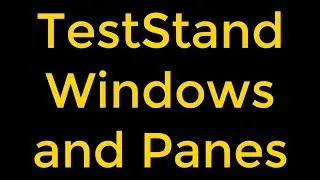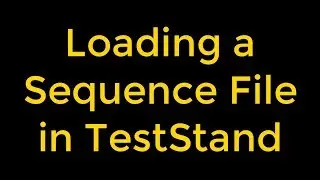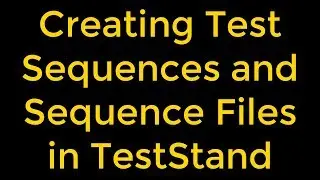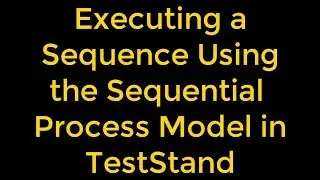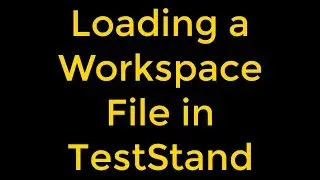LabVIEW - Coloring Listboxes, Multicolumn Listboxes, Tree Controls, and Tables
LabVIEW - Coloring Listboxes, Multicolumn Listboxes, Tree Controls, and Tables
Follow these steps to change the color of the headers or cells of listboxes, multicolumn listboxes, tree controls, and tables.
Right-click the control and select Visible Items»Row Headers to show the row headers and Visible Items»Column Header, or Visible Items»Column Headers on controls that have multiple columns, to show the column headers.
Using the Coloring tool, right-click a non-header cell to display the color picker and select a color for all cells.
Using the Coloring tool, right-click a row header to display the color picker and select a color for all row headers.
Using the Coloring tool, right-click a column header to display the color picker and select a color for all column headers.
Using the Coloring tool, right-click the top left header cell of the control to display the color picker and select a color for the top left header cell.
We can also use the Active Cell property to set the row and column of the active cell(s) programmatically. We can use the Cell Background Color property to set the background color of the active cell(s) programmatically.
Watch the entire LabVIEW tutorial series here;
• NI LabVIEW - How to Use View Menu?
Watch the entire TestStand video learning series here;
• NI TestStand Documentation and Resources
Get more LabVIEW Tutorials for free!!!
/ @rashidmalik-labview
#labview #labviewtutorial #labviewListboxesTablesTreeControls