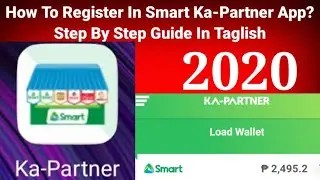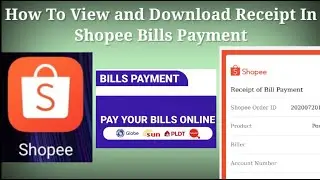Paano Mag-Register Sa Smart Ka Partner App Smart Retailer (Step By Step Guide In Taglish)
Paano Mag-Register Sa Smart Ka Partner App Smart Retailer (Step By Step Guide In Taglish) | How To Register In Smart Kapartner App
Ang video na ito tungkol sa pag-register sa Smart Kapartner Mobile App. Panoorin ang buong video dahil lahat ng impormasyon ay naroon.☺
(This video is about registering in Smart Kapartner Mobile app. Watch the entire video as all information you need are there. ☺)
Ang mga sumusunod ay buod ng mga hakbang upang makapag-register sa Smart Kapartner App. (The following are the summarized steps to register in Smart Kapartner app.)
1. Kung dual sim ang cell phone, siguraduhing nakalagay ang Smart Retailer Sim sa Sim 1 at naka-set ito bilang default sim ng mobile data connection. (If your cellphone is dual sim, make sure that the Smart Retailer Sim is in sim 1 and is set as the default sim for mobile data connection.)
2. Kakailanganin muna ng mobile data subscription o wifi connection para ma-download ang Smart Kapartner mobile app. Gamit ang cellphone kung saan nakasalpak ang Smart Retailer Sim (sim 1 and default mobile data), pumunta sa Google Play, hanapin at i-download ang Smart Ka-Partner app. (A mobile data subscription or wifi connection will needed to download the Smart Kapartner mobile app. Using your cellphone where the Smart Retailer Sim is inserted, go to Google Play, search and download the Smart Ka-Partner app.)
Ang Smart Ka-Partner app ay zero-rated, pagkatapos magregister, magagamit ito kahit na walang airtime load o mobile data subscription. (The Smart Ka-Partner app is zero rated, so after registering, it can be used even without airtime load or without mobile data subscription.)
3. Turn off your Wifi if you used it to download the Smart Kapartner app. Double check to see that the Smart Retailer Sim is set as the default sim for mobile data connection. Turn on mobile data and open Smart Kapartner App. The Smart Kapartner app will automatically detect your Smart Retailer Sim as a security feature.
4. Pindutin ang Register here! (Tap Register here!)
5. Maaring basahin ang Terms and Conditions at Privacy Notice. Pindutin ang Agree sa Terms and Conditions at Privacy Notice. (You may read the Terms and Conditions and Privacy Notice. Tap Agree for both Terms and Conditions and Privacy Notice.)
6. Awtomatikong lalabas muli ang Smart Retailer Sim number. Pindutin ang NEXT. (The Smart Retailer Sim number will automatically appear again. Tap NEXT.)
7. Piliin ang Retailer Type. (Choose the Retailer Type.)
8. I-type ang First Name, Middle Initial, at Last Name. (Type First Name, Middle Initial, and Last Name.)
9. I-set ang Birth Date. Eto ay manual na gagawin. Pindutin ang kaliwang arrow o padausdusin ang daliri pakanan para hanapin ang birth date. Kapag nahanap na ang birthday, pindutin ang OK. (Manually set your Birth Date using the calendar. Tap the left arrow or slide finger to the right or right to locate birth date. Once the birth date is located, tap OK.)
10. I-type ang address. Ilagay ang House number, building name kung mayroon at street name. (Type your address. Type House number, building name if any, and street name.)
11. Choose Province. If it is not on the list, type the first word and wait a few seconds for it to pop-up, and tap.
12. Piliin ang City/Municipality. (Choose City/Municipality.)
13. Pillin ang Barangay. I-type ang barangay kung wala ito sa listahan. Awtomatikong lalabas ang Postal Code. (Choose Barangay. Type it if not in the list. The Postal Code will automatically appear.)
14. I-double check lahat ng impormasyon at pindutin ang CONFIRM INFORMATION. (Double check all information and tap CONFIRM INFORMATION.)
15. I-type ang iyong email address. (Type your e-mail address.)
16. Set password. It has to be 8 characters minimum and has 3 out of 4 categories: Alphanumeric, Uppercase letter, lowercase letter, o special character. I’ll show my sample password for demonstration purposes. Don’t worry, I’ll have it changed. Once you see 3 checkmarks, re-enter your password.
17. Pindutin ang NEXT. (Tap NEXT.)
18. I-type ang OTP o One-Time-Pin na nasend sa Smart Retailer number. Ang OTP ay magi-expire kapag hindi nai-enter sa loob ng 5 minuto. (Type the OTP sent to Smart Retailer Sim. It will expire in 5 minutes.)
19. Pindutin ang CONFIRM. (Tap CONFIRM.)
20. I-set ang 6-digit Security PIN. Iri-type ang 6-digit Security PIN. Makikita ang mensaheng “Your PIN was successfully registered! Pindutin ang x. (Set your 6-digit security PIN. Re-type your security PIN. You’ll see a message indicating that “Your PIN was successfully registered!)
21. Pindutin ang NEXT o SKIP. Tap NEXT or SKIP.)
22. Pindutin ang START USING THE APP. Ikaw ay registered na sa Smart Ka-Partner app at maari mo na itong gamitin. (Tap START USING THE APP. You are now registered in the Smart Kapartner App and you can start using it.
#SMARTKAPARTNERAPP #SMARTKAPARTNER #KAPARTNERSMARTAPP #KAPARTNERAPP #WHATANDHOWTO #WAHT