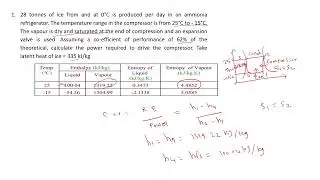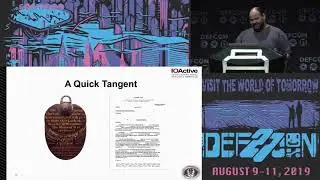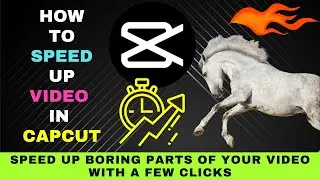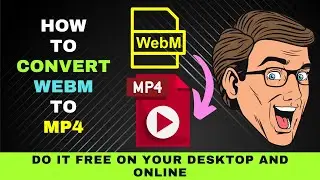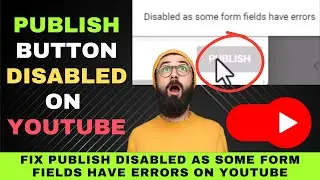How to Add a Watermark to a Video in VLC Media Player (2024): Step-by-Step - Activate Hidden Options
Learn more https://www.freevideoworkshop.com/add...
This video will guide you on how to add a watermark on a video with VLC Media Player.
0:00 Add watermark to video in VLC
0:30 Add Effects and Filters
0:38 Enable Add Logo
0:58 Making PNG logo transparent
1:31 Upload Logo
2:09 Convert Video
3:03 Play Video to Check Watermark
Here are the steps on how to add a watermark to your video with VLC Media Player.
First, Open your video in VLC Media Player and pause it.
From the tools menu, select Effects and Filters.
Next, Choose Video Effects.
Then Go to Overlay.
The next step is Enable Add Logo.
Then look for your Logo.
Make sure your logo is in transparent PNG format. If your logo is in the JPEG format, You can use an online PNG transparency creator.
It will quickly remove the white background on your logo and provide you with a PNG file.
Here's how to do it.
Go to onlinepngtools.com. Then select Make a PNG transparent.
Next upload your image whether JPEG or PNG.
You can go to Tool options to adjust the settings. But most of the time you can leave it at the default settings.
Your image will be converted to a transparent PNG and you can download it.
Now go back to VLC media player and upload your logo.
Once you've uploaded your transparent logo,
enter your Top and left settings.
Here we want to enter 550 and 1300. You can play around with the settings until you find the correct position.
We can also adjust the opacity so that the watermark isn't distracting.
Once you're done, hit save.
Next, Click on Media and choose Convert/Save.
Add your your Video and click on Convert.
Then Select MP4 as your Profile
Next, click on the wrench icon.
Then choose video codec.
Scroll down and select logo video filter.
Once done, choose a folder where you want your video to be stored.
Finally, hit Save and click Start.
When the process is done, play your Video to see if the watermark has been placed.
That's how you add a watermark to a video in VLC Media Player.
Go ahead and give the steps a try.