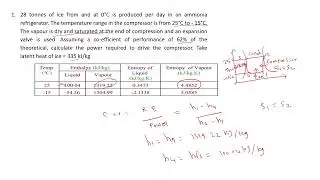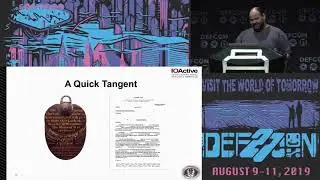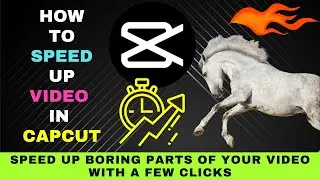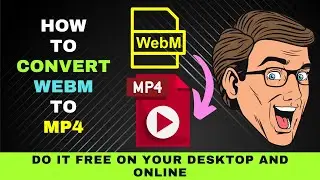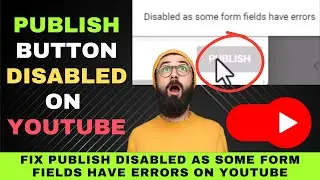How to Find and Use Typewriter Fonts in Google Docs: Steps to Add Typewriter Fonts to Google Docs
Here's how to use typewriter fonts in your Google Docs.
How to Use Typewriter Fonts in Google Docs
In this computer age you can type your document in almost any font you like.
Once upon a time, some of these fonts are only available to typesetters.
But what if you need to use a typewriter font to give your document an old-school look and feel?
Maybe you're just tired of standard fonts like Arial and Times Roman.
Can you use a typewriter font in Google Docs?
Google Docs doesn't come with a typewriter font by default.
However, you may still add these typewriter fonts to google docs.
Here are the four top typewriter fonts for Google docs and how to install them.
The first font we would like to install is Courier Prime typewriter font.
Highlight your text.
Next, click on the font dropdown menu.
Choose Add More Fonts.
Now, search for Courier Prime.
You've now used the first typewriter font.
Let's move on to the second typewriter font.
This is the fourth typewriter font.
1. Courier Prime
This is an easy typewriter font to read on the computer screen.
2. Special Elite
This font comes close to that found in vintage typewriters.
3. Cutive Mono
If you need a classic typewriter font, check out this font.
It comes close to fonts on IBM Executive and Smith-Premier typewriters.
4. Lekton
This font comes close to those available on Olivetti typewriters.
Those are the four typewriter fonts you can use on Google Docs.
Once added, they'll be available for any Google Documents.