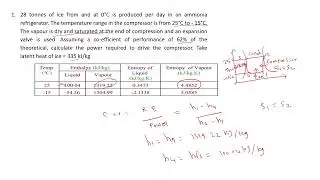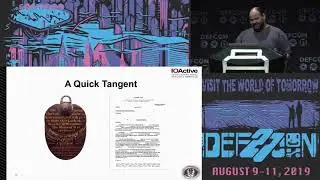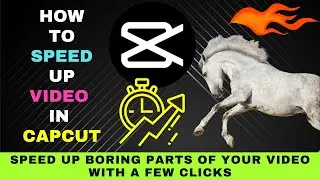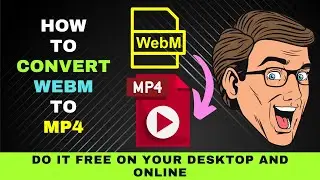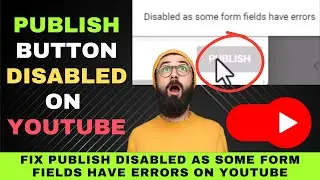Fix "JavaScript was blocked on this page" in Chrome: How to Easily Enable JavaScript on All Pages
This video will show you how to fix the Javascript was blocked on this page error message on Chrome. It will also show you how to enable JavaScript for all pages.
0:00 Fix JavaScript was blocked on this page in Chrome
0:16 What is JavaScript?
0:40 JavaScript was blocked on this page symbol
1:04 Enable JavaScript on a page
1:30 Enable JavaScript on all pages
JavaScript is a programming language that adds life and fun to websites! It's like a secret ingredient that makes things interactive and exciting.
But sometimes, it might be turned off. This can cause missing parts of websites, buttons or forms not working and videos or animations not playing.
This video will show you how to enable JavaScript on your Chrome browser.
Do you see this symbol on your Chrome browser address bar?
When you hover over it, a message says JavaScript was blocked on this page.
On this web page, there's this privacy pop-up box. We tried to close this box by clicking on the buttons. However, the box will not disappear.
We suspect that it's because JavaScript was blocked.
Let's see if this pop-up box disappears if we enable JavaScript on this page.
When we click on the symbol, we are given the option to allow JavaScript on the page.
Let's select it.
Now let's go to the Privacy box and choose an option.
The box now disappears.
It's quite tedious to manually allow JavaScript on all the web pages we visit.
So, how do we fix the problem?
First, click on the three vertical dots in the top right-hand corner.
Then scroll down and click on settings.
On the left panel, choose Privacy and security.
Then on the right, choose site settings.
Next, scroll down to JavaScript under the content section.
In the JavaScript window check under Default behaviour.
See whether Don't allow sites to use JavaScript is enabled.
If it is, then switch to Sites can use JavaScript.
Then refresh your browser page. Also, try visiting other web pages.
You shouldn't see the JavaScript was blocked on this page symbol appearing on the address bar.
If you've correctly followed the steps, the problem should be fixed.
Now go ahead and try the steps to fix the JavaScript was blocked on this page issue.