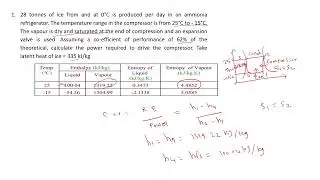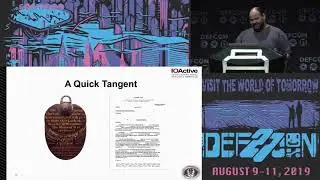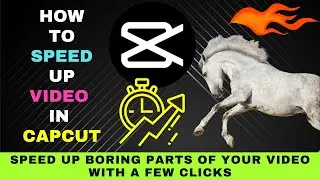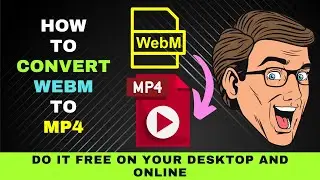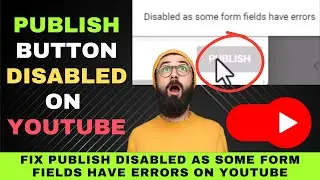How to Merge Video Clips in VLC Media Player : Easy Video Joiner - (100% Working Proof)
vlc_player_location video1.mp4 video2.mp4 --sout "#gather:std{access=file,dst=merged_file_name.mp4}" --sout-keep
Learn how to merge video clips in VLC Media Player.
Sometimes you need to quickly join video files.
This job can be easily done if you have a video editor.
You may also use an online video joiner service.
But what if you don't have a video editor installed on your computer?
Or you don't have an Internet connection to use an online video joiner?
In this instance, you may use the VLC Media Player to quickly join your video clips.
Here are the steps on how to do it.
On VLC click on Media and Select and Open Multiple Files.
Click on Add and Select the files you want to merge.
Here we have MOV and MP4 files.
The files must be of the same format for VLC to merge them.
Otherwise VLC won't merge the files.
In other words, they must have the same properties.
You may want to make sure they are identical in their video properties before proceeding.
We would need to convert them to a similar format first.
Under Open Media click on the drop-down menu at the bottom and select Convert.
We shall select MP4 as profile as it is compatible across many devices.
Next tick on Append converted to the file name.
This will help us differentiate the original files and the converted files.
Then click on start and wait for the conversion to complete.
After your files are converted, you may delete the original files.
Or you may want to move them to another folder.
(create a new folder).
Now we have our converted files and we're ready to merge the files.
Next, paste this code from the description in your notepad.
vlc_player_location video1.mp4 video2.mp4 --sout "#gather:std{access=file,dst=merged_file_name.mp4}" --sout-keep
Then go to the VLC player shortcut on your desktop and get its location.
Right click on it and choose properties.
Then copy the target location.
Go back to notepad and paste the location.
Next enter the names of the videos.
Then enter the name of the merged video file.
Then copy the code.
Go to your videos folder,type cmd and hit Enter.
Then paste the code from the notepad and hit Enter.
Go to your video folder to check the merged file.
Wait until VLC icon changes to video thumbnail.
Then try playing it.
You'll see that both the video files have been merged.
Now it's your turn to follow the steps and merge your video files in VLC player.