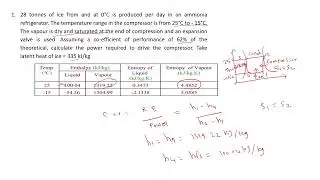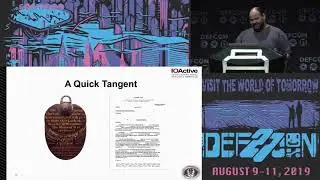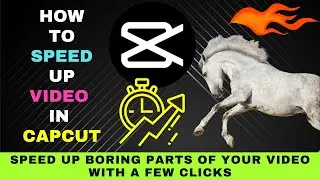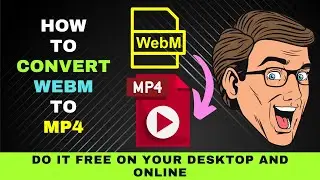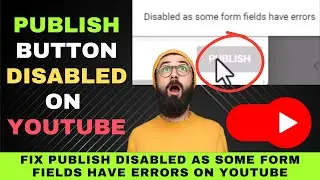Free AI Text to Video Generator without Watermark : Create Script with Voiceover and Captions
0:00 Creating a video with a free AI tool without a watermark
0:55 Creating a video script
1:13 Creating a video script with ChatGPT
2:33 Editing a ChatGPT script
6:19 Creating Your Video With Free AI Tool
Creating a video was a challenging task for many people years back.
First, you need to write a script. If you aren't good at writing, you must hire a scriptwriter.
Then, you must shoot or find the necessary video clips and images to match your script.
This involves time and money.
But nowadays, you don't have to go through the trouble. A free AI Video tool can do the job for you.
There are many free AI video tools out there. Most of them allow you to create videos.
However they attach a watermark to your final video.
This tutorial will show you an AI tool that doesn’t leave a watermark on your video.
Let's get started.
First, you will need a script to be used with the AI tool.
There are two ways you can produce a video script without spending much time and energy.
First, you can convert your existing article or blog post into a video script.
Most of the time, you have to summarize the content.
Just highlight the main points, and you will have a screen ready.
Second, you can use an AI tool like ChatGPT to create a script.
Here are some tips to take note of before using this tool.
Use ChatGPT to create a script on a topic that you know.
In this way, you can determine whether the generated script is correct.
Second, use ChatGPT to generate a script on a simple evergreen topic.
ChatGPT doesn't always provide you with the latest updated information.
For example, you can choose a simple explainer topic that shows the difference between two things.
For example, the difference between a CV and a resume.
Let's go to ChatGPT and generate the video script on the topic.
You can now copy and paste the script on a notepad to edit it.
We'll make some changes here to make the script better.
Let's add some sentences and shorten some to suit a video script.
You're advised to edit a ChatGPT script to make it more conversational and easier for the viewer to understand the content.
We can move to the next step now that we have an acceptable script.
Here, we'll input our script into an AI tool to create a video.
The tool we will be using is called Augie Lab.
Just type it into your browser search bar.
Once you're on the website, you can learn more about the AI tool.
In our case, we'll proceed to sign up an account.
You'll be required to enter your first and last name. your email address and a password.
After creating your account, click on Create to get started.
Since we have a script we want to choose the 'I have a script that I want to turn into a video' option.
We can now input the script we prepared earlier.
Next, we Choose a Voice. Click on the dropdown menu.
You can preview the voices by clicking on the Play button.
In our case, we'll select Alex.
Next, click on Preview Your Script to test the voiceover.
If you're happy with the voiceover, click on Sounds Good.
Next, you'll be prompted to choose your video orientation.
We'll choose the landscape orientation since we're doing a YouTube video.
You can now proceed to hit the Create button.
Your video will now be processed.
Click on the processed video to view it.
You'll get a report of the video produced, including the remaining editing time under the free plan.
Next, you can preview the video produced by this AI tool.
Video is shown in the form of storyboards.
Each sentence has its own scene.
When you click the play button, you'll hear the voice and see the visuals.
You'll find that not all the visuals match the text.
If so, you can switch to appropriate visuals.
For example, in this scene 'key differences' is represented by a key.
So, let's change that by pausing the video.
We can see that the keyword key was used.
Let's change that to 'differences' to get a matching visual.
This visual of a man explaining something on a board looks like a good fit.
Let's click on it to transfer it to the storyboard.
Run through the other visuals to see whether they match the text and replace them accordingly.
After you've found matching visuals, you can add other elements to your video.
Among others, you can add captions, music, filters and effects.
In our case, we shall add captions.
Click on captions and then enable Display Captions.
When you do that, captions will be displayed on all the visuals.
You can then go to customize the captions.