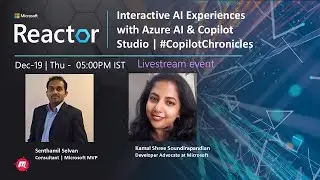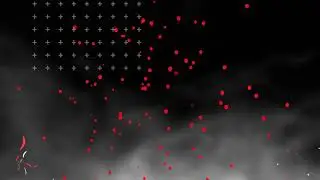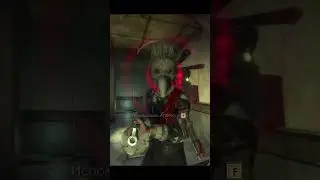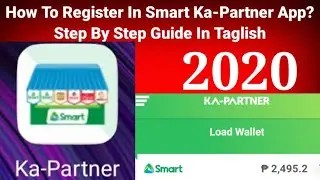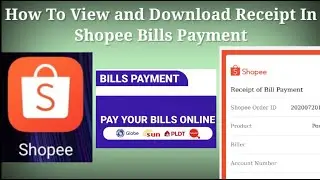What To Do If You Forgot Your Smart Ka Partner App Password Smart Retailer
What To Do If You Forgot Your Smart Ka-Partner App Password Smart Retailer (Step By Step Guide In Taglish)
Ang video na ito tungkol sa Forgot Password sa Smart Kapartner Mobile App. Panoorin ang buong video dahil lahat ng impormasyon ay naroon.☺
(This video is about Forgot Password in Smart Kapartner mobile app. Watch the entire video as all information you need are there. ☺)
Ang mga susunod ay buod ng mga hakbang upang ma-retrieve ang password sa Smart Kapartner App. (The following are the summarized steps to retrieve password in Smart Kapartner app.)
1. Ang Smart Kapartner app ay zero-rated kaya magagamit kahit na walang airtime load o mobile data subscription. Siguraduhing nasa Sim 1 at default mobile data connection ang Smart Retailer Sim. I-on ang mobile data. (The Smart Kapartner app is zero-rated so it can be used even without airtime load or mobile data subscription. Ensure that the Smart Retailer Sim is in Sim 1 and is the default mobile data subscription. Turn on mobile data.)
2. Buksan ang Smart Kapartner app. (Open Smart Kapartner app.)
3. Pindutin ang Forgot Password. (Tap Forgot Password.)
4. I-type ang iyong Smart Retailer Sim number. (Type your Smart Retailer Sim number.)
5. Ilagay ang birth date. Gamitin ang left o right arrow o padausdusin ang daliri pakaliwa o pakanan para hanapin ang birthdate at pindutin ang OK. (Use the calendar to choose birth date. Use the left or right arrow or slide finger to the left or right to locate birth date and tap OK.)
6. Pindutin ang NEXT. (Tap NEXT.)
7. I-type ang One-Time-Pin na-send sa Smart Retailer number sa loob ng limang minuto. Kapag nag expire ang OTP, maaring pindutin ang here para makapag-request ulit ng OTP. (Type the One-Time-PIN sent to the Smart Retailer number within 5 minutes. Once the OTP expires, you can tap here to request another OTP.)
8. Pindutin ang CONFIRM. (Tap CONFIRM.)
9. I-nominate ang bagong Smart Kapartner App password. Ang Smart Kapartner app password ay may minimum na 8 characters at naglalaman ng tatlo sa apat na mga kategorya : alphanumeric, uppercase, lowercase letter, o special character. Ipapakita ko ang aking password. Huwag mag-alala, ito ay aking papalitan. (Nominate your new Smart Kapartne app password. It has 8 characters minimum and contains 3 out of 4 categories: alphanumeric, uppercase, lowercase letter, o special character. I’ll be showing my password for this video tutorial. Don’t worry, I’ll have it changed. ☺)
10. I-type muli sa Confirm New Password ang bagong Smart Kapartner app password. Kapag may nakita ng tatlong checkmarks, pindutin ang PROCEED. (Type the password again in Confirm New Password. Once you see 3 checkmarks, tap PROCEED.)
11. Para mag-log in, ilagay ang bagong password. (To Log in, type your new password.)
12. Pindutin ang LOG IN. Tandaan ang panibagong password. Maari mo ng gamitin muli ang Smart Kapartner app. (Tap LOG IN. Remember your new password. You can use the Smart Kapartner app again.)
Tignan ang aking Smart Kapartner App playlist para sa marami pang impormasyon. (Check my Smart Kapartner App playlist for more information.)☺
• Smart Ka Partner App Playlist
SUBSCRIBE to my channel for more! ☺☺☺ Don’t forget to like, comment, and share. ☺☺☺
https://bit.ly/2AVw30d-whatandhowto
It’s best to view this video on landscape view or full screen mode if using a phone and at least 360p video quality. ☺ My channel's mission is to create videos that are straightforward, informative, and valuable. I value your time and that's the reason why. I upload tutorials on any topic under the sun answering the questions what and or how to? I'm a camera-shy guy, but that will not stop me to pursue my channel's mission. If you find value to my videos, don't forget to subscribe, like, and comment. If you don't, comment on the video and let me know how I could make that valuable to you. ☺☺☺ It's my personal statement that you can learn anything as long as you believe that you'll learn it. For any inquiries, please send an email to [email protected]. Have an amazing moment!!!☺☺☺
#SMARTKAPARTNERAPP #SMARTKAPARTNER #KAPARTNERSMARTAPP #KAPARTNERAPP #WHATANDHOWTO #WAHT