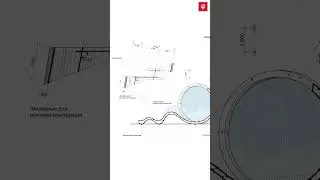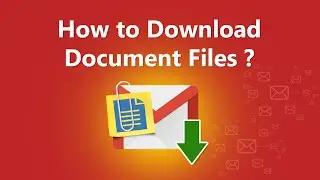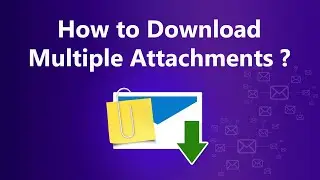How to Download Photo Attachments from Gmail, Yahoo, Outlook.com
https://www.bitrecover.com/email-atta... Learn how to download photo attachments from Gmail, Yahoo, Outlook.com, Office 365. From this video tutorial, you can understand how to download email attachments from different webmails, specifically photo or image attachments.
In this video, we demonstrate the photo extraction from the Gmail account. Similarly, you can download image attachments from other webmails too. With this utility, you can filter email by folder, date, from and to addresses, subject, etc. So that you can filter attachments too. The specific file extension-based attachment filter option helps you to save photo attachments from Gmail account.
For image filter, you need to specify the file extensions. For images the common file extensions are *.PNG, *.JPG, *.BMP, *.GIF, *.JFIF, etc. Although there are hundreds of attachments in emails, the tool works the same way, like magic. The e-mail attachment download utility ensures data integrity. It guarantees to retain all email attributes of email-related attachments.
How to download attachment photos from Gmail?
1. Download and install Email Attachment Downloader
2. Select the Gmail option and login with Gmail credentials
3. Select Filter options and add basic filters, if required.
4. Select the file extension filter and enter image extensions.
5. Finally, select a destination folder and download all attachments
In this video, the trial edition of the tool is used o demonstrate the extraction process. The trial edition extract 20 items from folders. Purchase the full edition and extract an unlimited number of attachments. If you want to download all photos from Gmail or download multiple photos from Gmail then purchase a licensed edition.
How to Generate App-specific Password for Gmail: https://www.bitrecover.com/imap-setti...
#downloadallphotosfromgmail #downloadphotosfromgmail #downloadimagesfromgmail # downloadallimagesfromgmail


![HOW TO GET FISHMAN KARATE + SHOWCASE! [SQUARE PIECE]](https://images.mixrolikus.cc/video/hYK8KdZ8dW4)