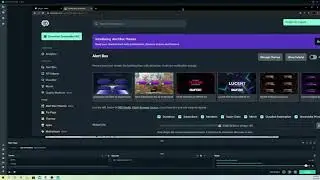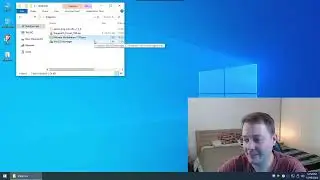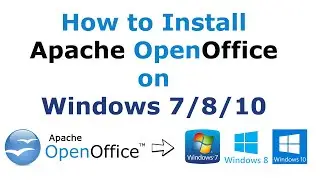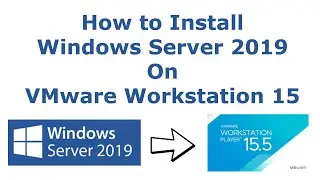HOW TO INSTALL UBUNTU 20.04 LTS ON VMWARE WORKSTATION PLAYER IN WINDOWS 7/8/10! STEP BY STEP PROCESS
HOW TO INSTALL UBUNTU 20.04 LTS ON VMWARE WORKSTATION PLAYER IN WINDOWS 7/8/10! STEP BY STEP PROCESS
Detail Tutorial: https://www.spoonfeeds.in/2020/05/how...
Also, watch my other videos
HOW TO DOWNLOAD AND INSTALL AUTOCAD 2021 100% FREE! WINDOWS 7/8/8.1/10!FULL PROCESS: • Video
HOW TO CREATE MULTIPLE ISO FILES IN ONE BOOTABLE USB DRIVE Using 100% Free Tool: https://www.youtube.com/watch?v=QjQMi...
How to Create a Bootable USB for Windows 7: https://www.youtube.com/watch?v=eHDdy...
How to Create a Bootable USB for Windows 10: https://www.youtube.com/watch?v=8aZ5_...
How to Reset Windows Password: https://www.youtube.com/watch?v=UYy98...
Are you using a Windows 7/8/10? and you need to install Ubuntu 20.04 LTS & want to use both the operating systems simultaneously. Well if your answer is 'Yes' I will guide you step by step on HOW TO INSTALL UBUNTU 20.04 LTS ON VMWARE WORKSTATION PLAYER IN WINDOWS 7/8/10.
Following are the steps to INSTALL UBUNTU 20.04 LTS ON VMWARE WORKSTATION PLAYER IN WINDOWS 7/8/10
Step 1: Creating New Partition to Install Ubuntu 20.04 LTS on VMware Workstation
• We will need to create a new partition for that 'right click' on 'My Computer' Icon go to 'manage'
• In the Computer management under 'Storage' section click on 'Disk Management'
• Choose any Drive except 'C Drive' which has enough free storage space
• Right Click on that Drive(any from 'D' 'E' 'F') and click on 'Shrink Volume'
• Enter the amount of space to shrink in MB (eg: 1GB = 1000MB So 20GB = 20000MB, 40GB = 40000MB)
• Click on 'Shrink'
• Our New Drive is Created
• Right Click on the newly created drive and click on 'New Simple Volume'
• Click on 'Next'
• Rename Volume label as 'Ubuntu'
• Click 'Next' and 'Finish'
• Our new Partition is ready to use
Step 2: Downloading Ubuntu 20.04 LTS ISO File
• Search for Ubuntu on Google
• Go to Ubuntu Website
• Under Download Section Click on latest Version i.e. 20.04 LTS
• Click on Save File and 'OK'
• Choose the path and click on 'Save'
• Ubuntu 20.04 LTS ISO file will be downloaded in few minutes
Step 3: Downloading & Installation of VMware Workstation player 15.5
• Search for VMware on Google
• Go to VMware Website
• Under Download Section Click on 'Open Source'
• Scroll down and search for VMware Player & Click on it
• Click on 'Download'
• Click on 'Save File'
• Right Click on 'VMware setup File' & 'Run as Administrator'
• Click on 'Next'
• Click on 'I Accept' and 'Next'
• Next
• Next
• Next
• Click on 'Install'
• Finish
Step 4: Installation of Ubuntu 20.04 LTS on VMware Workstation Player
• Right Click on VMware Workstation & Run as Administrator
• Select 'Use VMware Workstation Player 15 for free Non-Commercial Use' & Click on Continue
• Finish
• Right Click on VMware workstation & Run as Administrator
• Click on 'Create New Virtual Machine'
• Choose 'I will install the operating system later' & Click on 'Next'
• Select 'Linux' and Version 'Ubuntu 64-bit' Click on 'Next'
• Under Location Browse search for the 'Ubuntu Drive' which we had created earlier & click on 'OK'
• Click on 'Next'
• Choose 'Store Virtual disk as a single file'
• Click on 'Next'
• Click on 'Finish'
• Click on 'Edit Virtual Machine Setting'
• Under Hardware Section
• Click on 'CD/DVD (SATA)'
• Select 'Use ISO image file:'
• Browse Ubuntu ISO file select it & Click on 'Open' & 'OK'
• Click on 'Play virtual machine'
• Click on 'Remind me Later'
• Select Language & Click on 'Install Ubuntu'
• Click on 'Continue'
• Select 'Normal Installation' 'Download updates' Click 'Continue'
• Choose 'Erase Disk and Install Ubuntu' Click 'Install Now'
• Click on 'Continue'
• Select your Preferred Location & Click on 'Continue'
• Fill all the Details
• Select 'Log in automatically'
• Click on 'Continue'
• Installation has begun it will take some time
• Click on 'Restart Now'
• Ubuntu is booting for the first time hence it will take some time
• Press 'Enter Key'
• Click on 'Skip'
• Click on 'Next'
• Click on 'Done'
Ubuntu is ready to use
If you like the video on How to Install Ubuntu 20.04 LTS on VMware Workstation Player in Windows 7/8/10. Please comment below and subscribe to my YouTube Channel
#Ubuntu
#VMware
#InstallUbuntu