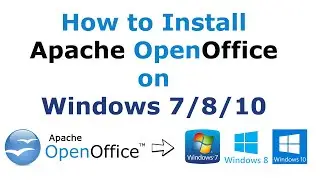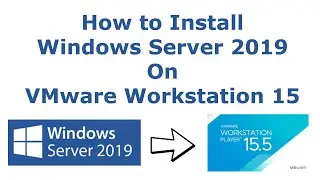HOW TO PASSWORD PROTECT FOLDER ON WINDOWS 10/8/7! (100% WITHOUT SOFTWARE) OR WITH FREE TOOL IN 2020
HOW TO PASSWORD PROTECT FOLDER ON WINDOWS 10/8/7! (100% WITHOUT SOFTWARE) OR WITH FREE TOOL IN 2020
Detail Tutorial: https://www.spoonfeeds.in/2020/05/how...
Are you using a Windows 10/8/7! and you need a password to protect a folder 100% without any paid tool or with free software. Well if your answer is 'Yes' I will guide you step by step on HOW TO PASSWORD PROTECT A FOLDER ON WINDOWS 10/8/7! 100% WITHOUT SOFTWARE OR WITH FREE SOFTWARE
Also, watch my other videos
HOW TO INSTALL UBUNTU 20.04 LTS ON VMWARE WORKSTATION PLAYER IN WINDOWS 7/8/10! STEP BY STEP PROCESS: • HOW TO INSTALL UBUNTU 20.04 LTS ON VM...
HOW TO DOWNLOAD AND INSTALL AUTOCAD 2021 100% FREE! WINDOWS 7/8/8.1/10!FULL PROCESS: https://www.youtube.com/watch?v=d8zs6...
HOW TO CREATE MULTIPLE ISO FILES IN ONE BOOTABLE USB DRIVE Using 100% Free Tool: https://www.youtube.com/watch?v=QjQMi...
How to Create a Bootable USB for Windows 7: https://www.youtube.com/watch?v=eHDdy...
How to Create a Bootable USB for Windows 10: https://www.youtube.com/watch?v=8aZ5_...
How to Reset Windows Password: https://www.youtube.com/watch?v=UYy98...
Password Protect Code Link: https://www.spoonfeeds.in/2020/05/pas...
Following methods can be used to Password Protect A Folder In Windows 10
There are two ways you can lock a folder in Windows 10:
Text-based Folder Lock Creating Batch Scripts
ZIP lock Folder
Protect A Folder with password Using A Batch File for windows 10
You need to just follow these steps to password protect a folder in Windows 10 without any software.
Note: I like to recommend you to create a backup of your information to be on the secure aspect before you follow the given steps to lock a folder,
Open the folder which you wish to lock.
In the folder, right-click and navigate to New - Text Document.
In the black text document, copy and paste the following code: (Link of code is in the Description)
In the code, find the 'if NOT %pass%== Your-Password go to FAIL'.
Replace the 'Your-password' with your password.
Click on 'File' and select the 'Save As' option.
Change the file name to anything you wish, however, don't forget to use the .bat extension at the end of the name.
In the 'Save as' dialog box, change the file type to 'All Files'
Now, you’ll find a newly created Batch file in the folder
Double-click on the newly created Batch file and a new folder will be created by the name 'Private'
Move all the files you want to protect in the ‘Private’ folder
Open the Batch file again type 'Y' and press 'Enter' to password protect the folder
Then, press ENTER, and you’ll see that the folder will disappear.
You can't find it even if you view hidden files
How To Get The Locked Folder Back?
Double-click on the 'Bat file'
Type the password assigned to the folder and hit ENTER
Your folder is unlocked & will appear right back
You can also Password Protect A Folder In Windows 10 Using A Compression or zip Software
There are many compression software available on the internet. However, 7-ZIP is a free software, has a feature that allows you to lock and encrypt a folder in Windows 10
Go to the 7-ZIP website download and install 7-ZIP on your system
Right-click on the folder which you wish to password protect & click on '7-Zip' then 'Add to archive...'
Select an option from Archive format i.e. '7z', 'tar', 'wim', or 'zip' I would go with zip
Under 'Encryption' Enter any password you wish
Click 'OK'
Your password-protected file will be created in the Zip format
If you try to open the folder it will ask for the password
Enter the password and click 'OK'
You Can Access Your File
If you have saved multiple files in the folder
Right Click on Zip File, Go to '7-Zip', Click on 'Extract Files'
Enter your password & Click on 'OK'
If anyone tries to extract the folder & enters the wrong folder
The file will not open
Note: This process makes a duplicate compressed file & hence it won’t delete the original “unlocked” folder by itself. So, make sure you delete the folder yourself.
#Howtopasswordprotect
#howtolockafolder
#lockfolder