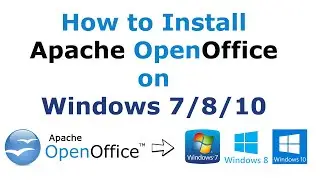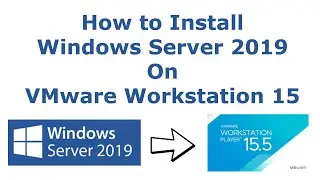How to Create a Bootable USB for Windows 7 Using 100% Free Tool
https://www.spoonfeeds.in/2020/04/how...
Installing Windows 7 is much faster with Bootable USB Drive. In this post, I will show you step by step how to create and use the bootable USB flash drive to install Windows 7.
There are three basic steps, to begin with
Step 1: Download Windows 7 ISO file from Microsoft website
Step 2: Create a Bootable USB Drive
Step 3: Install Windows 7 with the help of USB Flash Drive
Step 1: Download Windows 7 ISO file from Microsoft website
Search Microsoft Windows 7 on Google
Go to the website & download the Windows 7 ISO file from Microsoft’s website. You need to provide your product key (in the form of xxxxx-xxxxx-xxxxx-xxxxx-xxxxx) to download the file.
Step 2: Download Rufus Software
Search Rufus on Google
Go to the website & download Rufus file
Step 3: Create a Bootable USB Drive
Note: Before we begin please make sure that your USB flash drive has at least 8GB of memory storage & make sure to store all the data from USB to another drive as all the data will be erased completely.
Connect your USB flash drive to your computer & open Rufus File
Under Boot Selection Select ISO File
Type Windows 7 in Volume Label
Click on Start Button
It will take some time to create USB Bootable Drive
Your USB Bootable Drive is ready to use let's check it now.
Restart the Computer & Go to Boot menu by pressing any of the following keys f1, f2, f8, f10, f12 or del depending on the Computer/ Laptop brand
Select USB Flash Drive & Enter
Windows 7 is ready to setup
If you like the video please share it & Subscribe to my channel