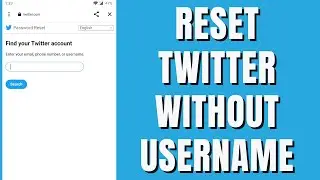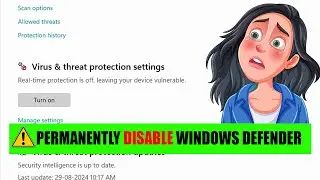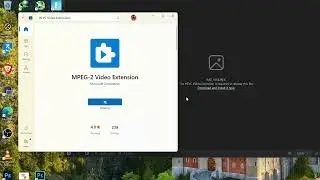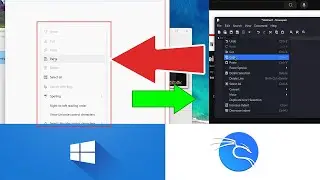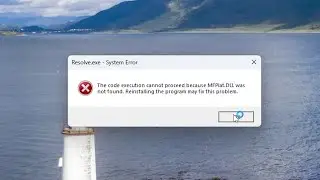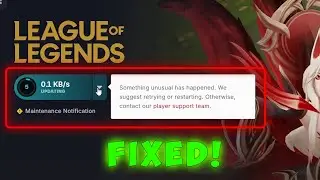Clone Windows 11 SSD Drive to Another SSD NVMe Drive with DiskGenius Easy Step-by-Step Guide
In this video, I show you how to clone your Windows 11 SSD drive to another SSD NVMe drive using DiskGenius. We'll be cloning my Disk C drive, which contains the main Windows installation, to Disk E. Remember to back up all files on the destination disk (Disk E) as they will be lost during the process. Follow this easy step-by-step guide to successfully clone your SSD.
0:00 - Introduction
0:30 - Downloading and Installing DiskGenius
0:39 - Opening DiskGenius and Navigating to Clone Disk
0:46 - Selecting Source Disk (Disk C)
0:58 - Confirming System Migration
1:05 - Selecting Destination Disk (Disk E)
1:19 - Starting Cloning Process
1:40 - Removing Original SSD and Booting from Cloned NVMe SSD
1:56 - Accessing BIOS and Changing Boot Option
2:21 - Successfully Booting from Cloned NVMe SSD
2:27 - Conclusion and Outro
#Windows11 #CloneSSD #DiskGenius #NVMeClone #TechGuide #OSMigration #CloneDrive
----------------------------------------------------------------------------------------------------
Support the channel and help keep the content coming! Your contribution is greatly appreciated. Follow the link to donate via PayPal 💰
💰Support the Channel: https://www.paypal.com/paypalme/Babin...
-----------------------------------------------------------------------------------------------------
✅ BEST HOME COMPUTER DESK : https://amzn.to/3wW83UH
-----------------------------------------------------------------------------------------------------
✄✄✄✄✄✄✄✄✄✄✄✄✄✄✄✄✄✄
The links above are affiliate links, where I earn a small commission if you click on the link and purchase an item If you are planning to buy then Please do use my Link that will help this channel.