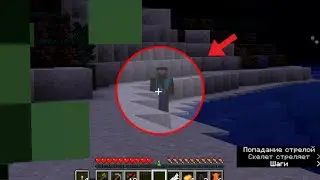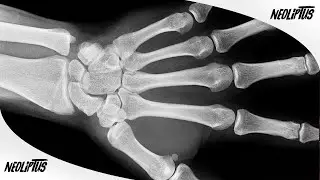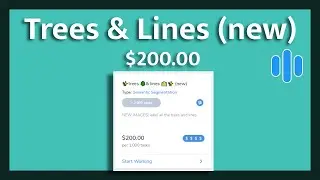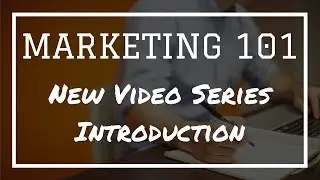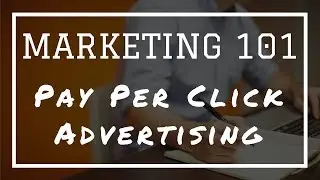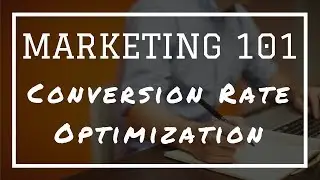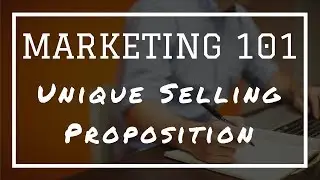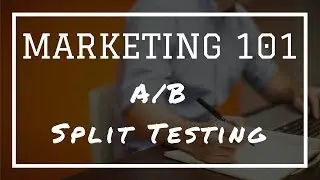How To Track Conversions On Facebook (2018)
In this video, I'm going to walk you through how to track conversions on Facebook. I'll show you exactly how to set up custom conversions, so you can use it to create custom audiences, discover your best performing ads, and use the campaign goals in your ad account.
After you have the Facebook pixel on your website, setting up custom conversions is easy. You don't need to mess around with any code on your website. All you need is to know the URLs of the pages you want to track a conversion.
Once you have custom conversions set up, you'll be able to place everyone that takes a desired action, or visits a specific page, into a custom audience where you can run ads to follow-up with a warm audience that will be more likely to complete another conversion.
Not only that, but you can have Facebook's algorithm find other people on their platform that are very similar to people that have already converted on your website so you can have an even more targeted audience to show your ads.
You'll also be able to keep track of your return on investment (ROI) for any ads you run. This way you'll know exactly which ads and audiences are more profitable to your business.
And if you use campaign goals on your ads, as you get more conversions, Facebook will automatically show them to people who are more likely to convert so you can get an even higher ROI.
You can follow along as I go through an example of setting up a custom conversion for various different types of pages, such as a content page, a thank you page, and an order confirmation page. The process is simple and you should be able to apply it to your website pages immediately.
Other videos mentioned:
How to install the Facebook pixel on WordPress ▶ • How To Add Facebook Pixel To WordPress