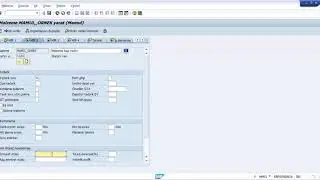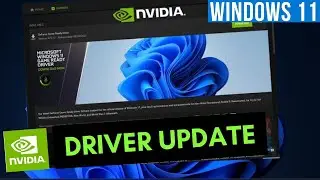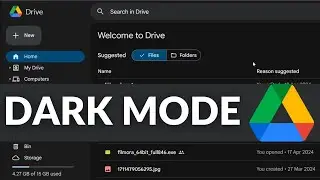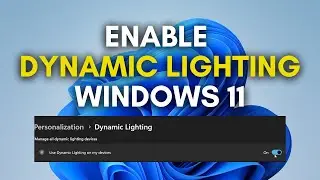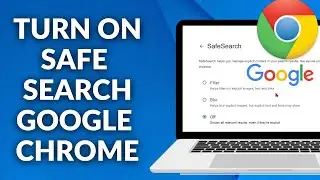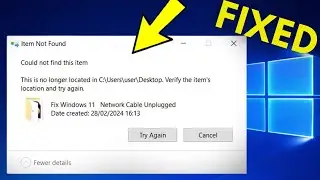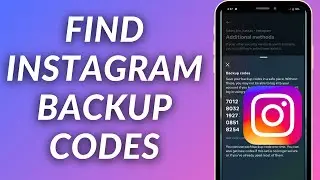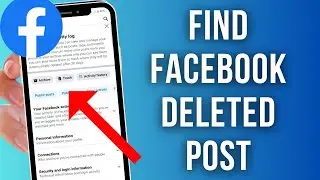How to Put Bullet Points Side By Side in Word
This video guides about how to put bullet points side by side in Microsoft Word.
Adding side-by-side bullet points in Word can enhance visual organization and make information easier to compare or contrast.
To learn how to place multiple bullet points on one line in word, simply follow the step-by-step guide.
Here are the Steps to Make Side-By-Side Bullet Points In Word:
1. Open Microsoft Word Document.
2. Select the text and click on "Home" tab in the word ribbon and then click on bullets icon to make bulleted list.
3. Select the bulleted list and click on "Layout" tab in the Word ribbon.
4. Click on "Columns" and select "Two" columns to put two bullet points side by side.
You can choose any number of columns you want.
So that's how to put multiple bullet points on one line in microsoft word. If you face any issue during the whole process then ask me in the comments section below to get the prompt reply with solution.
#bulletpoints
#sidebyside
#worddocument
#word
#microsoftword
How do I make two columns of bullet points in Word
How do you put two bullet points on the same line
How do I put bullets side by side in Word
How to put bullet points horizontally in Word
How to put bullets on the right side Word
How to create bullet points in two columns Microsoft Word