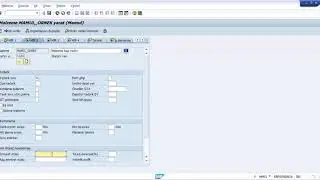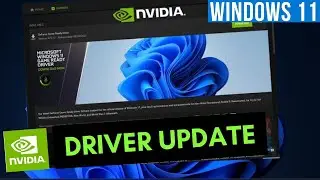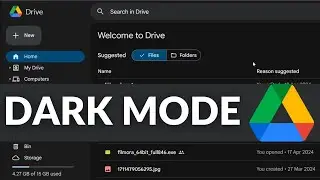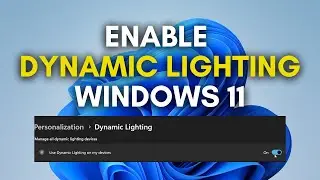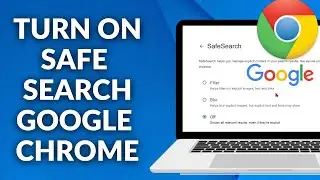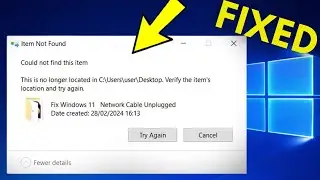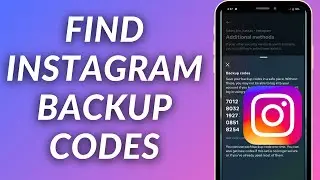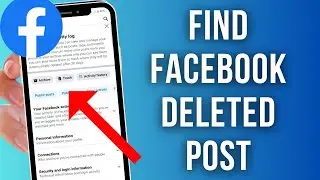How to Add Background Image in PowerPoint
This video guides about how to add background image in powerpoint presentation.
Adding a background picture in PowerPoint enhances visual appeal, engages your audience, and reinforces the theme of your presentation, making it more memorable and impactful.
To learn how to add background photo in powerpoint, simply follow the step-by-step guide.
Here are the Steps to Add Background Image in PowerPoint:
1. Open PowerPoint presentation and select the slide where you want to insert background picture.
2. Right-click on the margin of the slide and then choose "Format Background".
3. In the Format Background panel, check the option "Picture or texture fill".
4. Under "Picture Source", click on "insert" button to locate and select the image you want as powerpoint background.
5. Click on "Apply to All" button to apply the background picture on all slides in your presentation.
6. Close the Format Background panel.
Background photo will be added to selected powerpoint slide.
So that's how to add background image in powerpoint. If you face any issue while setting powerpoint background picture then ask me in the comments section below to get the prompt solution.
#powerpoint
#powerpointpresentation
#addphoto
#imagebackground