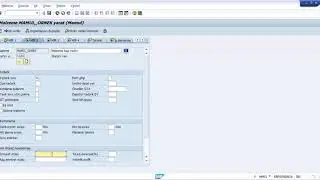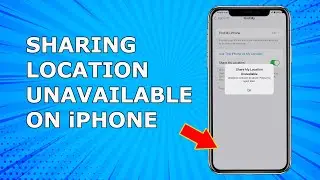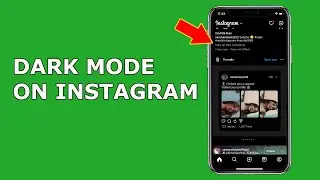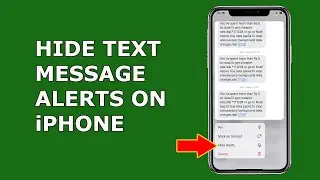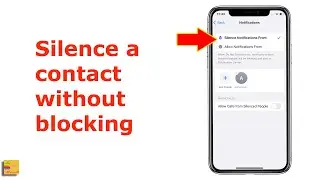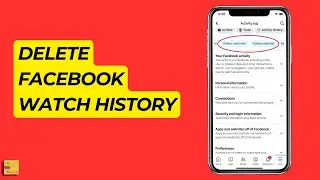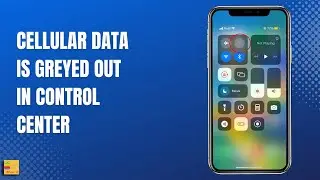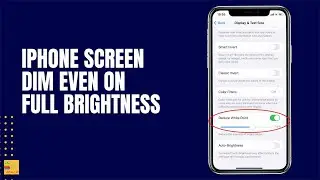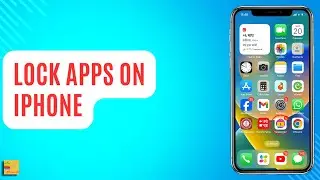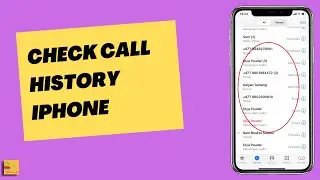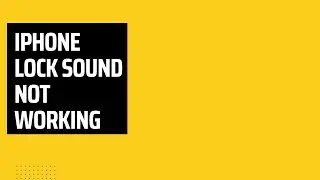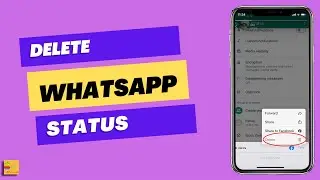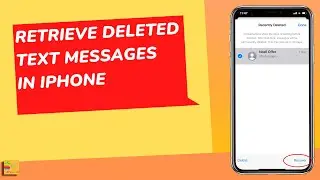How to add screen record on iPhone | Why there is no screen record option on control center
Today in this video we will see how to add screen record option in your iPhone. Now by default the screen recording option is available in your iPhone but it won't be available in this control center. So you need to bring the screen record option in this control center. For that go to "settings" here. Go to this option "control center". Scroll down and if you see there is an option here "screen recording". Tap on this plus icon on the left side. Now if you see screen recording option has moved to this option "Included controls". Now let me close this window here. Now let me swipe from the upper right corner to open the control center and if you see now screen recording option has been added to control center. Now if you want to record the screen you need to tap this button here and within 3 seconds the screen recording will start. Let me minimize this one and whatever I do here the screen will be recorded. If you want to stop screen recording then what you need to do is you need to again open the control center and tap on this screen recording button. Now screen recording has stopped and you will find this screen recorded video in the gallery of your iPhone.
This video also answers some of the queries such as:
How to record your iPhone screen
How to add screen record button to the control center on iPhone
How do I enable screen recording on iPhone
Why there is no screen record option on iPhone
Subscribe to my channel: / @iphonetipsandtricks
Watch some of our popular videos
How to turn off two factor authentication for iPhone
https://www.youtube.com/edit?o=U&vide...
Turn off do not disturb while driving
https://www.youtube.com/edit?o=U&vide...
Set time limit for your childern in iPad or iPhone
https://www.youtube.com/edit?o=U&vide...
What if you forget apple id and password both
https://www.youtube.com/edit?o=U&vide...
Email:- [email protected]
Thank You
#addscreenrecordiPhone