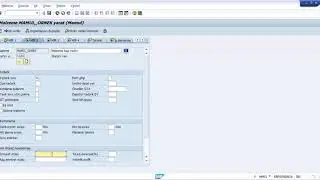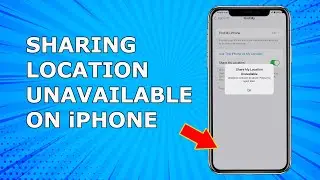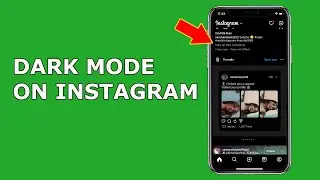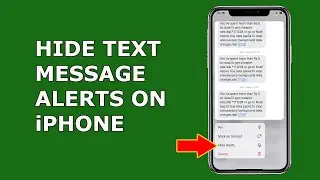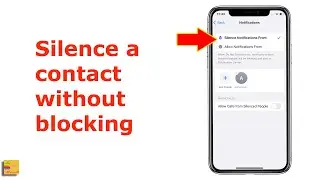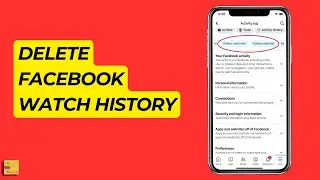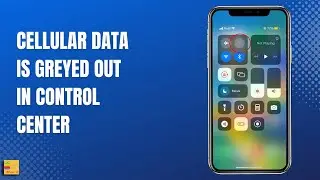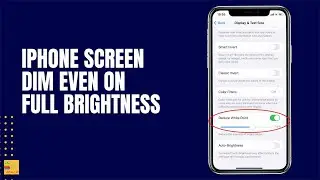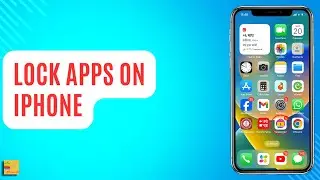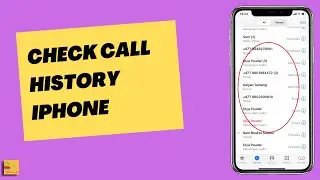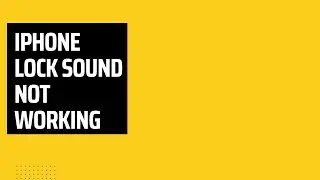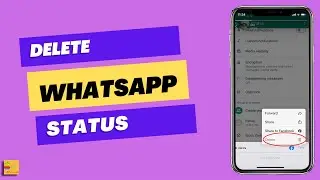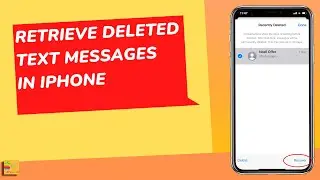How to access Mac files using your iPhone
#logintoiMac
In this video today we will see How to access Mac files using your iPhone.
This video also answers some of the queries such as:
How to log into your Mac using your iPhone
How to access Apples files using your iPhone
If you want to access your Mac files by using your iPhone then let us see how to do it. So the first thing that you will do is you will go to your iMac then you will click on this "System Preferences". Go to "Sharing" and here make sure that you have enabled this option "File sharing". So if it is not enabled enable this option. So once you have selected file sharing then there are other options here like users. Then there are three users showing here. This one Kundan, Staff and Everyone. So this is me and here I have enabled Read and Write option for this user. So once you have set these things the other thing that you have to do is either you note down this path or you can note down this. So you have to note this one or this one and then you have to use this path to access your iMac from iPhone which I will show you. So once you have enabled file sharing and once you have noted down the path that you can use to access your Mac file what you do is go to Files and tap on this more option here. After that go to this option "connect to server" and here you have to enter the server name that is the local address that we have seen in iMac. So I will enter this one. This is the same one. So I will just tap it here. If you have not entered before then you have to enter the address and then here there is name and password. This is the same username and password that you use to log into your iMac. So once you have entered the username and password then what you do is make sure that you have selected this option Registered user and then select Next. So you can see I have logged into my my iMac. So these are the folders that are present inside my iMac. I can open it and I can see what are the contents inside the folder. So these are all the files and the folders that are present in the iMac. Now here you have to make sure that you are using the same Wi-Fi in both of the devices your iPhone and iMac both. If you are not using the same Wi-Fi then you can't log into iMac by using year iPhone.
Subscribe to my channel: / @iphonetipsandtricks
Watch some of our popular videos
How to turn off two factor authentication for iPhone
https://www.youtube.com/edit?o=U&vide...
Turn off do not disturb while driving
https://www.youtube.com/edit?o=U&vide...
Set time limit for your childern in iPad or iPhone
https://www.youtube.com/edit?o=U&vide...
What if you forget apple id and password both
https://www.youtube.com/edit?o=U&vide...
Thank You
@iphonetipsandtricks