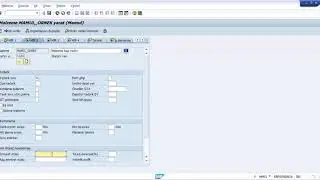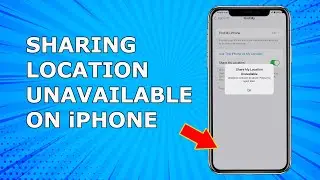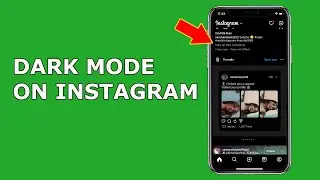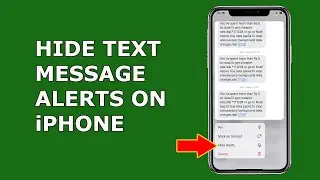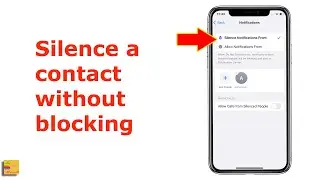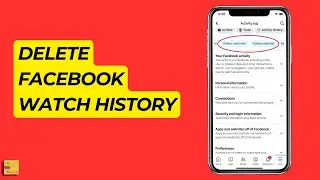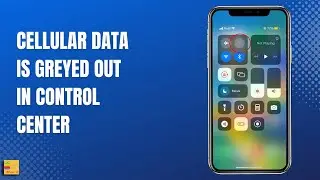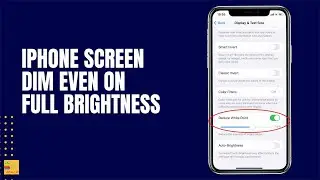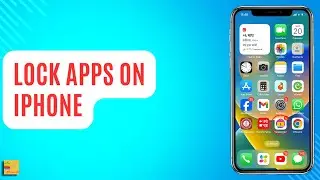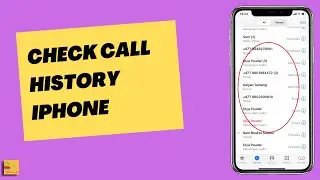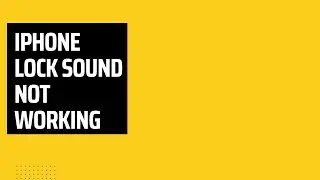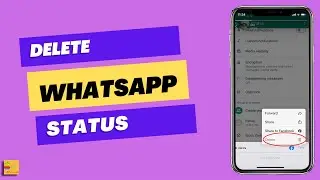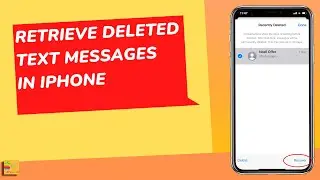Can't share location on iPhone. Share My Location Unavailable. Please try again later Message error
#locationsharingunavailable#can'tsharelocation
In this video today we will see what to do if you can't share location on iPhone.
This video also answers some of the queries such as:
Why can't I share location on iPhone
Why is your phone not letting you share your location on iPhone
Share location unavailable. Please try again later
If you want to share your iPhone location with other iPhone users then you can open this Find My App and then select this option Start sharing location. Tap on this plus icon here and then you will select the name of the person with whom you want to share the location and then you have to tap on the phone number and then send and you will get the option share for 1 hour, until the end of the day etc and then your location will be shared. But if you are not able to share location and if you get the message Location unavailable. Please try again then let us see how to fix the issue. Now the first thing is make sure that you have good Wi-Fi connection in your phone. So what you do is restart your phone. Also restart your Wi-Fi router if you're using Wi-Fi and try to share the location again. The other thing that you will do is you will go to settings here and here you will go to this option Privacy and security. Go to location services and make sure that this location services is enabled and you will scroll down and look for Find My and here also make sure that allow location access it is either set to while using app or ask next time when I share. It should not be Never. Also you can select this option Precise location so that the exact location will be shared. Now after this the other thing that you can do is you can go to settings here. Go to your name at the top. Scroll down and you can sign out of your Apple ID. Now you have to enter the password in order to sign out of the Apple ID. Turn off. Sign out and then sign out. So once you have signed out of the Apple ID again sign in. So you have to select this option sign into your iPhone. You have to enter your Apple ID. Next and then enter the password and then next. You have to enter the password of your iPhone. So once you have signed out and signed in your Apple ID check if you can share the location by using Find My app or not. Then the other thing that you will do is you will go to settings here. You will go to this option General and you will go to Transfer or Reset iPhone. Select Reset and then select this option Reset All Settings. Now when you will do this one what happens is the password of the Wi-Fi will be removed. Any customization that you have done in your iPhone also will be changed back to the default state. So if you're okay with that then you can do this option Reset all settings and if none of this fixes the issue then the last option is in this transfer or reset iPhone there is another option Erase All Content and Settings. Tap on it and then select continue and you have to enter the password of your iPhone. So what happens is all the applications that you have installed everything will be removed from your iPhone and the iPhone will go back to the factory state. After that you have to again use your Apple ID and then try to check if you can share your location or not. So this erasing all content will be the last option for you.
Subscribe to my channel: / @iphonetipsandtricks
Watch some of our popular videos
How to turn off two factor authentication for iPhone
https://www.youtube.com/edit?o=U&vide...
Turn off do not disturb while driving
https://www.youtube.com/edit?o=U&vide...
Set time limit for your childern in iPad or iPhone
https://www.youtube.com/edit?o=U&vide...
What if you forget apple id and password both
https://www.youtube.com/edit?o=U&vide...
Thank You
@iphonetipsandtricks