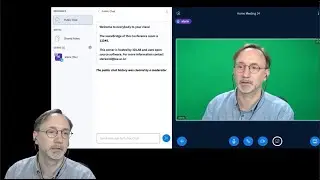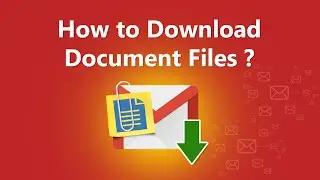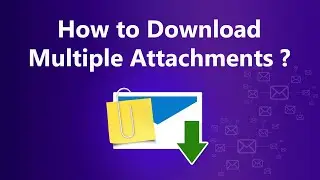Download Emails from Exchange Server | Backup Exchange Online Mailbox
How do I download all my emails from Exchange Server? How do I save Exchange Server email on my computer? If you are looking for a final solution to this problem, this video will guide you through the final solution for these queries. This video primarily downloads Exchange Server email to disk or computer in a variety of formats. Use this method to filter Office folders, themes, dates, and sender's emails to back up specific selected emails to your local hard drive. In this video, we introduced a professional utility that downloads emails from a user's Microsoft Exchange Server account to a user's computer folder. This backup tool has multiple storage formats. With this important feature of Exchange Server Downloader, you can save Exchange in a variety of file formats, .PST, .MSG, .EML, .EMLX, .MBOX, .PDF, .HTML, .RTF, .TXT, .MHT , .DOC, and more. This tool also supports saving options directly to other email services such as Gmail, Yahoo, Exchange Server, Amazon WorkMail, IBM Verse, etc.
Only the trial version of the Exchange Exchange Migrator Wizard is shown here. This trial only converts a limited number of emails (25 emails) into each folder. If you want to save more, please purchase the utility via the link below.
Download the Exchange Server Migrator program from the following website: https://www.recoverytools.com/exchang...
When using the Exchange Server Backup Wizard, you must specify Exchange Server credentials for the login process. Your credentials and data are 100% secure because this tool does not store your Exchange credentials on a database or server. Before using the Admin option, make sure the ApplicationImpersonation and Mail Delegation options are turned on to access the Exchange Server folder and download email from the Exchange server. The video shows several steps to save your account. This video tutorial shows all the steps required to export an Exchange Server folder on your system desktop, folder, or drive in a variety of file formats. Advanced filtering options allow you to back up specific emails in your Exchange account.
If you are not familiar with software technology, it is also suitable for you. Because the developer designed this software to remember all aspects of the average user. I hope this video tutorial meets the requirements for saving all your Exchange Server email to your computer. Please enjoy this video and share it.
Here are some questions that inspired this video:
How to Download Exchange Server Archive Mailbox?
How do I store Exchange Server email on my computer?
How to Download email from live Exchange Server Webmail?
Simple steps to download email from Exchange Server Webmail for PC:
1. Login: Access the Exchange Server folder in the easy-to-use software interface of the email backup tool.
2. Filter and save options: To select an email folder to download, select the filter option and save the format. Select the target folder to save the output file.
3. Download: Save Exchange Server email in the selected storage format.
#DownloadExchangeServerEmails #ExchangeServerBackup
![Vs-Code COMMENTS SHORTCUT ITS VERY EASY[FOR HTML AND CSS]](https://images.mixrolikus.cc/video/YDUnWgsbwog)




![[НОВИНКА] Doom: The Dark Ages на 5090 (13.05.2025)](https://images.mixrolikus.cc/video/9GdISCrOtjk)