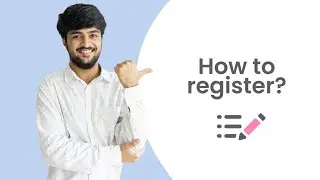✔ Manage Inventory of Products On Meesho | Update Catalog & Products In Inventory | Increase Orders
Manage your catalogs and inventory with ease. Get status updates, smart suggestions on increasing product inventory and much more from Meesho! Manage all your products from one place with our catalog manager tool. In this video we assist you with topics like how to manage product inventory, list products, restock catalogs and update inventory listings.
To start off with, visit the Supplier Panel and click on the ‘Inventory’ tab. You will see your catalogs and the products listed in your catalogs on the left as well as 4 tabs on the top. Let’s look at each of these tabs in a little more detail.
1. The ‘Active’ tab
Find all your live catalogs’ information here, both for those in stock as well as out of stock.
2. The ‘Activation Pending’ tab
Find a list of catalogs that have passed the quality check but haven’t gone live yet.
3. The ‘Blocked’ tab
Find all blocked catalogs along with a reason why they have been blocked.
4. The ‘Paused’ tab
Find the list of products you have put on hold and are currently not selling.
Now that we know more about each tab, let’s proceed to how you can update your inventory using the ‘Active’ tab. Once you click on the ‘Active’ tab, you’ll find three sections: ‘All stock’, ‘Out of Stock’ and ‘Low Stock’. Under ‘All Stock’ , you’ll find information for all your products, in stock or out of stock. Under ‘Low Stock’, you’ll find information for those products that will run out of stock soon. Keep inventory up to date by checking this tab frequently. Under ‘Out of Stock’, you’ll find information for those products that have 0 inventory. Updates these products as soon as possible so your sales aren’t affected.
If you want to edit the inventory of any product, click on the edit button, add the updated inventory number and click the tick mark to save it. To edit the inventory of multiple catalogs at once, click the ‘Bulk Stock Update’ button and download the inventory sheet. You’ll find all your catalogs and products listed in this sheet. Update the stock number besides the products you wish to update and leave the other products blank. Thereafter, save the sheet and upload using the same button.
You can also add new variants of existing products easily. Click on ‘Add New Variation’ to the side of the product that you want to add a variation to, select the variation you wish to add, add the stock count & SKU ID and save it. Our system will update your new variant immediately. Adding SKU ID is optional.
If you wish to stop selling a product temporarily or discontinue it, you can pause it. All paused products appear in the ‘Paused’ tab. In order to pause a product, click on the ‘Active’ tab and click on ‘Pause’ to the side of the product that you wish to pause. The product then moves to the ‘Paused’ tab and the stock is auto-updated to 0. To pause multiple products, tick mark the products you wish to pause and click the ‘Pause Selected’ button. Products that have been out of stock for 45 days get moved to the ‘Paused’ tab automatically.
You will find 3 sections under the ‘Blocked’ tab: ‘Duplicate’, ‘Poor Quality’ and ‘Others’. Under ‘Duplicate’, you will find a list of products that you have tried to upload twice. Ensure not to upload the same product under multiple catalogs. Add variants only in the existing catalog for that product. Under ‘Poor Quality’, find a list of catalogs blocked due to poor quality. You can check the quality score of all your catalogs here. Your catalogs get maximum visibility when the quality score is above 3.5. Under ‘Others’, find a list of catalogs blocked for other reasons. If you want any help, you can raise a ticket from the ‘Support’ tab on the Supplier Panel.
The ‘Activation Pending’ tab has all your products that have passed the quality check but haven’t gone live yet. You will find the time the catalogs are expected to go live here as well. Once live, they move to the ‘Active’ tab automatically. In the ‘Active’ tab, find catalogs that went live recently by applying the ‘Newest first’ filter.
Now that you know how to manage your inventory efficiently, start growing your business today!
#IncreaseOrdersOnMeesho #NextDayDispatch #SellonMeesho #SellOnline #OnlineBusiness
Happy Selling on Meesho