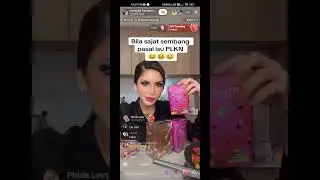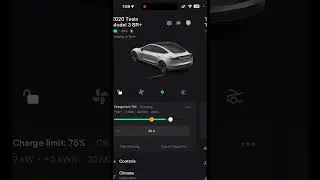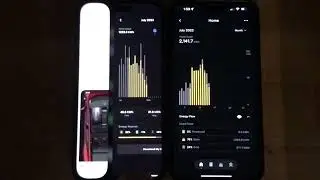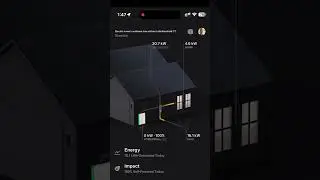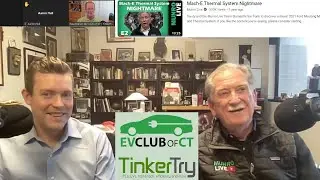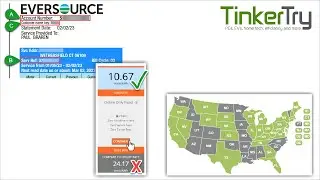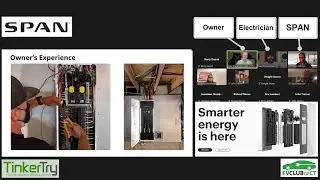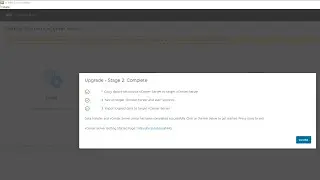How to build your awesome virtualization home lab with VMware vSphere 6.0 (ESXi & vCSA)
Before commenting, please read the detailed article at:
https://TinkerTry.com/installvsphere60
and before watching, PLEASE read this description here first. This video is geared toward experienced PC enthusiasts who may be new to VMware vSphere, and want to either create a new lab, or rebuild their existing VMware lab, re-importing existing VMs.
If you have:
chosen PC hardware that’s compatible with ESXi 6.0, particularly the network adapter, avoiding the "No network adapters found“ message, see also https://TinkerTry.com/superguide-whit... and note that Realtek NICs have been a problem for many, see https://TinkerTry.com/asmedia-realtek....
downloaded the 3 big files needed to get started, as explained at https://TinkerTry.com/downloadvsphere6.
handled licensing (60 day full trial, $200/yr. EVALExperience, etc.)
an understanding that VMware vSphere 6 was intended for the enterprise, and the local monitor isn’t useful once ESXi is installed (no access VMs such as Windows, that’s done on a remote management PC on the network), see https://TinkerTry.com/esxi-is-designe....
an understanding that I cannot realistically provide technical support, especially for things I've haven't even tried or written about, see what I do have at https://TinkerTry.com/vzilla.
a way to play this video on a 1920x1080 HD monitor, ideally in full screen mode, for pixel-perfect clarity, making it a lot easier to follow along
a decent WiFi router (less than ~5 year old, and purchased for more than ~$100), side-stepping the vSphere requirement for a full-featured DNS server typically found in the enterprise
then you’ll next see and hear EVERY step needed to create your amazing virtualization lab.
I’m confident this video will be helpful for individuals wishing to get past some bumps in the, using a consumer WiFi router. It assumes a familiarity with creating DHCP reservations. The idea is to provide the MAC address of your new vCenter Server Appliance to your router, so it’ll then feed out a nice name like vcenter.lab.local (FQDN) and a fixed IP address. This makes vCSA, and you, happy. You can name your host (server) something like esxi.lab.local, but you’ll be to use the vSphere Client or vSphere Web Client to log in using just the short names, like vcenter and esxi.
If this all seems too complex, and you don’t mind showing seeing IPs instead of hostnames for your vSphere Web client, skip the router tweaks and go with static IPs, as demonstrated in short and simple video at https://TinkerTry.com/vsphere6preview.
Producing this video took many hours of rehearsals followed by several hundred edits for brevity, but there’s no trickery here, or steps cut out. Based on my similar vSphere 5.5 video that had 200,000 views in 18 months, I can safely say that YouTube ads provide less than minimum wages for this niche, but high-value video. I honestly had no idea what I was getting into back when I started on YouTube, yet I still try to take on such long-form videos with every major VMware release, knowing it’s of high value to the community. I’ll try to keep this video free. A tip jar of sorts is available using the easy Support button seen next to this video on YouTube, or by visiting https://TinkerTry.com/donate.
Please consider subscribing, sharing, and reading the main article that goes with this video at https://TinkerTry.com/installvsphere60 before leaving a comment.
Enjoy your home virtualization lab! It’s an incredible way to get the most out of your hardware investment, and it's ultimately an investment in yourself.

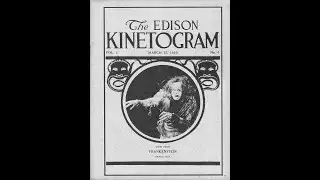

![PUMPKINAT0R | Reason 2 Die [REMIX]](https://images.mixrolikus.cc/video/dkQtOCyWSCg)