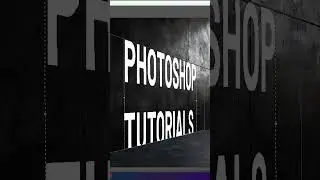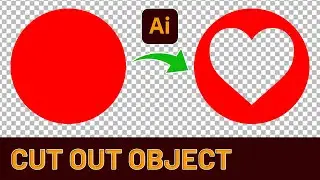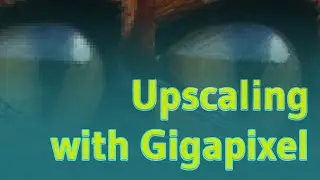How to Add a Logo to multiple Photos automatically using Photoshop tutorial - Easy and quick
Batch saving photos with watermarks in Photoshop is a time-saving process that can be accomplished using the software's automation features. To begin, open Photoshop and navigate to the "File" menu, then select "Scripts" followed by "Image Processor." This tool allows you to process multiple images at once. Choose the folder containing your photos and specify where you want to save the processed images. Next, select your desired file type and quality settings. To add a watermark, create an action that opens an image, places your logo, adjusts its size and opacity, and then saves the file. Once your action is recorded, you can use it in the Image Processor by checking the "Run Action" box and selecting your newly created action. This will apply the watermark to each photo as it's processed. With these steps, Photoshop will automatically save your photos and add the watermark logo to each one, streamlining your workflow and ensuring consistency across all images. I have 20+ years experience in Adobe programs and i like to create simplistic tutorials easy to follow for beginners. Especially for illustrator and photoshop.