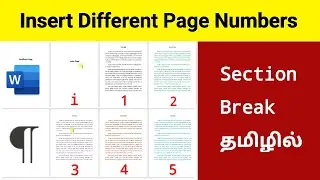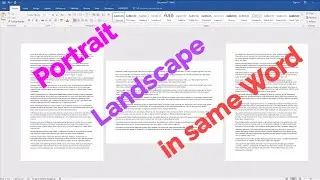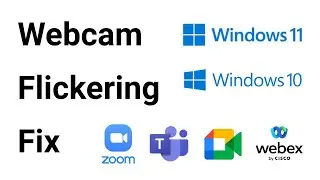How to stop webcam flickering problem on windows 10 / Windows 11 in Tamil
The webcam flickers when your camera shutter speed does not match the light source or light frequency emitted due to differing refresh rates/speed. To fix the flickering webcam, change the refresh rate to either 60 Hz or 50 Hz.
A light bulb receives pulses of power rather than a constant stream which creates constant flickers. It happens way too quickly for human eyes to grasp but is a different story for a webcam.
What Causes Webcam Flicker?
A webcam flickering is not a unique phenomenon. If you point your cellphone towards the light bulb and turn on the video, you may notice the same constant flickering.
It occurs due to the interaction between the camera shutter speed (frames per second) and your room’s light frequency.
And, here is a reason behind it.
The light fixture installed in the house runs through an alternating current or AC, which rapidly oscillates the electricity, creating significant light flickering. This is known as the “strobe effect.”
Measured in hertz, it remains imperceptible by human eyes, but a video device like a webcam is very good at observing this flicker.
A cycle of electrons in one second is known as hertz or Hz. In one hertz or cycle, the bulb turns off two times since the electron moves in and out.
This exact frequency of the oscillations varies between countries, such as electricity in the US operating on 60 Hz and the rest of the world at 50 Hz.
To put that in context, your light bulb is turning on and off between 100-120 times per second.
When the camera shutter speed moves either too slow or too fast compared to the light’s frequency, it will flicker.
The higher the shutter speed, the more intense flickers will be. Hence, one effective way to reduce flickering intensity is by lowering the shutter speed.
For example, if your webcam is running at a 60 Hz refresh rate, but the room light’s frequency is at 50 Hz, you can reduce the speed of the webcam shutter to 50 Hz to align with the frequency of the room light.
The same goes for video camera devices set at different shutter speeds, such as DSLR, cellphone, camcorder, built-in webcam, etc.
Note: Maintaining the shutter speed in a Digital camera like DSLR or camcorder may be easier, but doing so in a webcam can be tricky.
How to Fix Webcam Flickering?
Webcam flickering can be annoying, but it does not have to ruin your perfect video meet.
Here are a few proven ways to reduce, if not eliminate, webcam flickering to provide a seamless video experience.
1. Adjust the Refresh Rate of the Webcam
One of the quickest ways to reduce flickering is by adjusting the refresh rate via webcam software.
2. Adjust Flicker Reduction from Windows Settings
This option is readily available for a webcam that is built-in to the device but an external webcam.
You can quickly fix the flickering issue by adjusting the flicker rate in the Windows camera settings.
Type “Win+S” or tap on the Search box located at the bottom-right corner of Windows 10.
Type Camera and open the camera application from the search results.
Click the Settings and scroll below to find the Flicker reduction menu.
Set the flicker reduction setting to 50 Hz, effectively solving the issue.
3. Adjust the Refresh Rate via Video Call App
It may be tricky because not all video call apps work the same.
A flickering may be happening in one video call app but is working fine on the other. You would need to fix flickering through the video call app itself.
If you are using Skype
Select your profile picture and tap on the settings icon.
Select Audio & Video and navigate to Webcam settings to customize the flickering.
Adjust the flicker rate from 60 Hz to 50 Hz to eliminate the flickering issue.
If you are using Microsoft Teams
Open the Microsoft Teams and navigate to the top to find the three-dot menu.
Click on Settings from the drop-down menu and navigate to Devices to open camera settings.
Scroll down to the bottom right corner to find a drop-down labeled “Powerline frequency (Anti-flicker).”
Next, change the frequency to a suitable level to eliminate flickers.
If you are using Zoom
Open the Zoom app and navigate to Settings.
Select Video and tap on Advanced.
Next, change Video Rendering Method to Direct3D11.
4. Adjust the Light Source’s Brightness
5. Get Away From the Light Source
In some cases, a slow USB port may have an issue connecting to high-resolution video with a higher frame rate, which creates a flicker.
If you think the USB is an issue, consider replacing it with a different one or get a high-speed USB connection.
Conclusion
Now you know why your webcam keeps flickering. Try different methods given above to diagnose the issues and find a reliable solution.
In most cases, toning down the frequency from 60 HZ to 50 HZ would work. For others cases, consider adjusting the light brightness to suit your webcam’s shutter speed.
@LeoTechTamil
#computerknowledge
#webcam
#webcamera
#webcamflickering
#webcamflickeringproblemfix








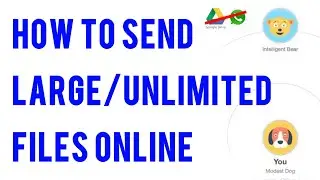


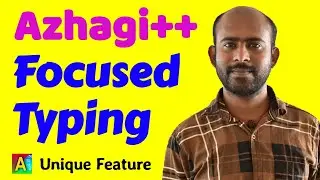






![Azhagi's "Alt+3 [na=ந, ee=ஈ, oo=ஊ] thanglish typing" vs "Alt+4 [wa=ந, ee=ஏ, oo=ஓ] thanglish typing"](https://images.mixrolikus.cc/video/Hw9zdsZoLHE)