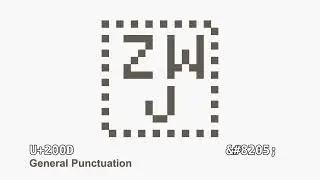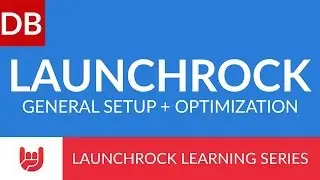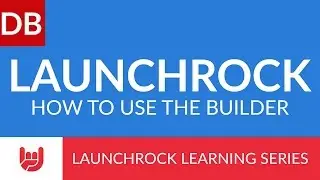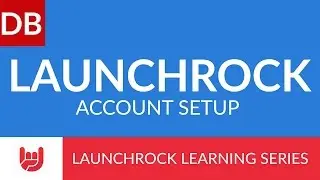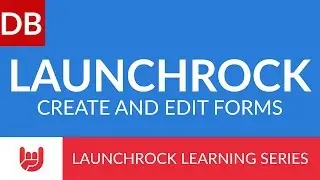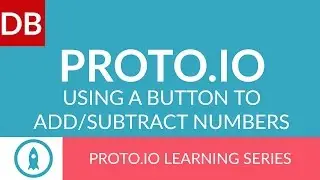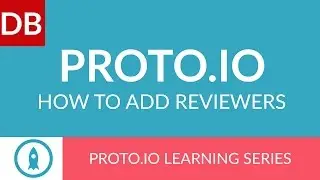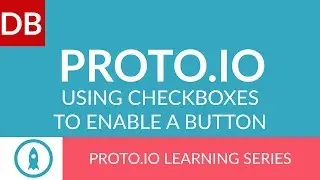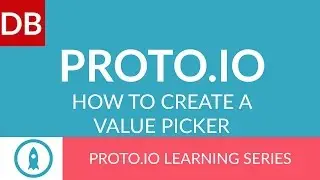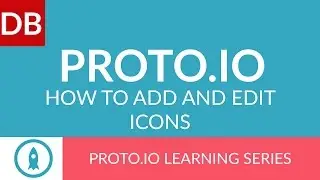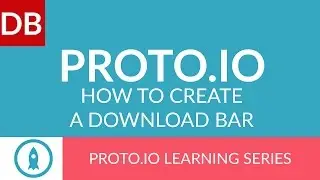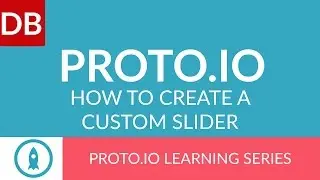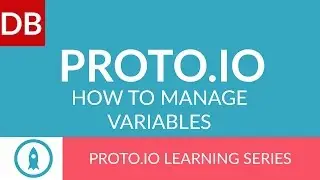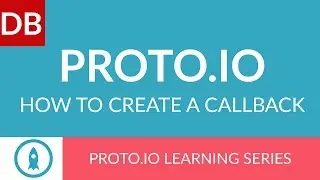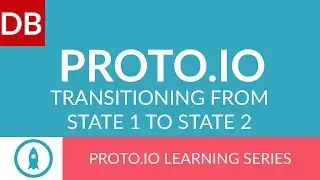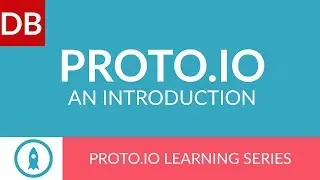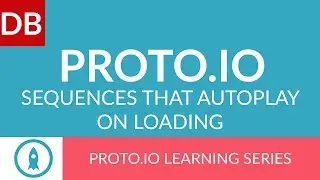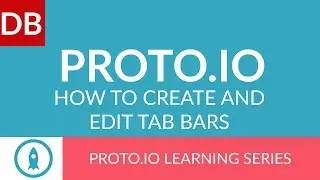How to Import and Export | Learn How to Use Workflowy
Importing and exporting in Workflowy is very basic, yet very powerful. Watch this 1 minute tutorial and learn how to use Workflowy more efficiently.
This tutorial is part of our Guide to Effective Learning Series. Read the entire series at http://www.discoverbusiness.us/learning/.
#tutorial #workflowy
Transcript:
How to in 60 seconds or less - Discoverbusiness.us
How to Export and Import in Workflowy
Workflowy offers very basic, yet very useful export and import options.
Here’s how it works:
To import text from a web source, such as Google Docs or OneNote or Evernote, simply copy the text and paste it into your workflowy document. Note that lists may not always import properly, that is, not including all indented sub-lists, etc., as they should be.
Lists might import as flat, as you can see in this example here. According to Workflowy, importing from an online source works much better than an offline source such as Pages, Open Office or Microsoft Word.
To export, simply hover over a bullet and select “export”. You can then select to export the list as either formatted text, plain text, or OPML. And that’s all there is to it.
For more tips, subscribe to discoverbusiness.us.
Website: https://www.discoverbusiness.us
Google +: https://plus.google.com/+Discoverbusi...
Facebook: / discoverbusiness
Twitter: / discoverbusines
Pinterest: / discoverbusines