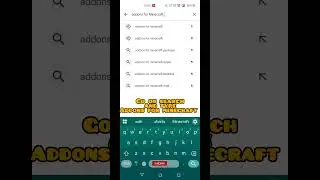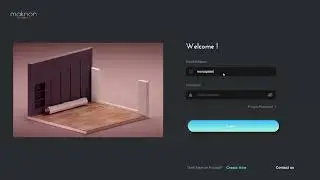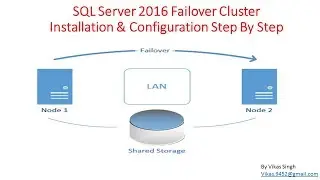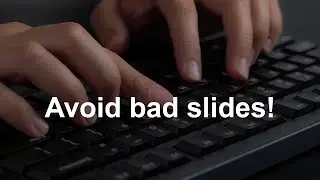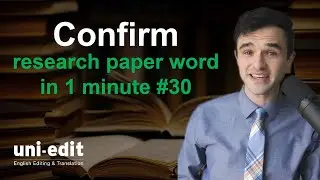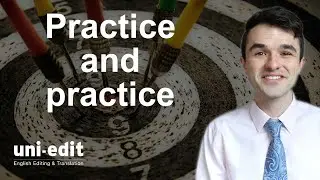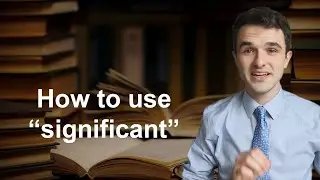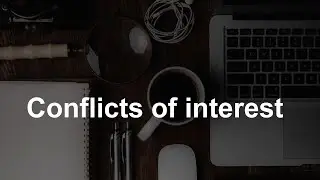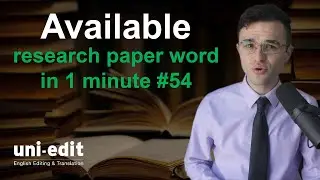Write FASTER in MS Word using keyboard controls
Write FASTER in MS Word using these keyboard controls and shortcuts. When I’m writing or editing a research paper, I don’t like to move my cursor with my mouse. I prefer to use my keyboard as it is often faster and more accurate.
Watch all of our technology for academics videos here: https://bit.ly/3ysI862
=====CHAPTERS=====
0:00 How to move cursor using a keyboard
0:10 Arrow keys to move cursor
0:30 CTRL+Arrow keys to move cursor
1:11 Page Up and Page Down to move cursor
1:27 Home and End to move cursor
=====SCRIPT OF VIDEO=====
Hello and welcome to this technology tip. My name is Anthony P., and in this video, you will find my super clear demonstration of how to move your cursor around text using your keyboard.
The most common ways to move your cursor around text with a keyboard are to use your arrow keys. Down arrow, down arrow, down arrow to move two lines, and up arrow, up arrow, up arrow to move one character. I can go right, right, right, left, left, left. That's okay, but still a little slow.
If I press Control + right arrow, right arrow, right arrow, you can see my cursor jumps one word to the right each time. Let's go to the left. Control + left arrow, left arrow, left arrow. The cursor moves one space to the left. Similarly, down arrow will move your cursor. Control + down arrow to the beginning of the next paragraph. Let's do it again. Control + down arrow, down arrow, down arrow. Similarly, up. Control + up arrow, up arrow, up arrow to move the cursor to the top of the previous paragraph.
And to move full pages, we can press the Page Down key on the right of your keyboard to go to the top of the next page. Page Down, page down, page down. And similarly, Page Up, page up, page up, page up.
Another tip is to press Home and End. Home brings your cursor to the left side of the line, and End brings your cursor to the right side of the line. I don't use this as much, but it's pretty useful. Here, I'll try it again. Cursor in the middle of this line, End to the right, Home to the left. Pretty cool!
This video is brought to you by Uni-Edit English Editing. Uni-Edit provides English editing and translation services to Asia's top universities. Please visit the Uni-Edit website (link below) for details about Uni-Edit's English editing services for your research manuscripts.
=====PLAYLISTS=====
Technology for academics https://bit.ly/3ysI862
Professional development for researchers https://bit.ly/3lz29Er
Speaking and presenting in English for researchers https://bit.ly/3sPiKY9
=====UNI-EDIT SERVICES FOR AUTHORS=====
University English Editing & Translation service: https://uni-edit.net
Uni-edit specializes in language services for academics and researchers.
Research paper English editing: https://www.uni-edit.net/english-editing
Thesis and dissertation editing: https://www.uni-edit.net/phd-masters
School & job applications editing: https://www.uni-edit.net/School-appli...
Academic translation: https://www.uni-edit.net/translation
One-on-one academic English lessons: https://www.uni-edit.net/lessons
Email: [email protected]
TFA020