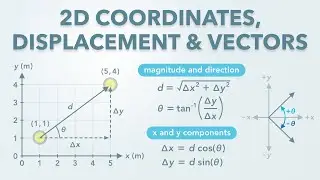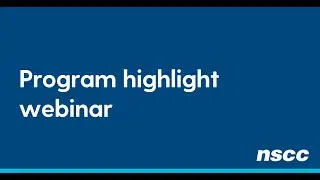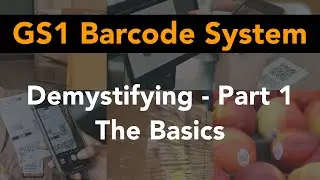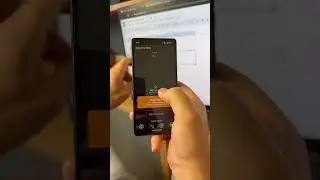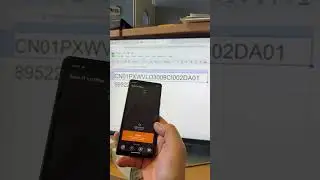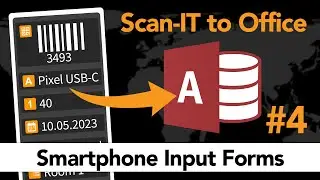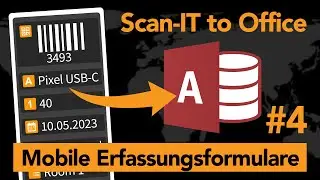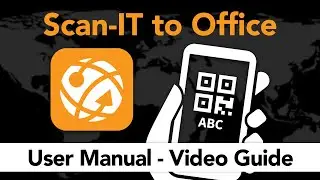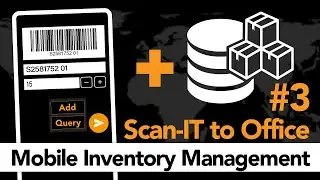Android Soft-Keyboard with Barcodescanner - HOWTO
https://www.tec-it.com Scan bar-codes with ANY Android app.
"Barcode Keyboard" is a virtual keyboard with camera scanner support. You can scan bar-codes directly into text fields of arbitrary apps. This reduces typing, avoids typing errors and needs no copy/paste or app switching.
After installing it, the Barcode Keyboard can be activated in Android Settings -- Language & keyboard.
Once activated you are still able to key-in text manually using the hardware or software-keyboard of your Droid smart-phone or tablet.
But whenever you need to enter the data of a barcode (e.g. an EAN or UPC product code, a QR-Code, ...) just press the barcode key (or long press the num/alpha modifier). A camera scanner app is opened, the barcode is decoded and the "Barcode Keyboard" enters the barcode data automatically into the current input field. No manual typing is required.
SHORT INSTRUCTIONS
----------------------------------
1) Download "Barcode Keyboard" (developed by TEC-IT, https://www.tec-it.com) using your Android handset directly from Android Market.
2) Install it
3) Enable the "Barcode Keyboard" in Android Settings -- Language & keyboard. Check the keyboard and confirm the security question.
4) Now activate the input method "Barcode Keyboard". This will actually switch the soft-keyboard used by your Android to "Barcode Keyboard". Do this by long-tapping on any input field of any app. A menu appears, tap "Input Method" and select "Barcode Keyboard"
USER MANUAL
---------------------
The description of the app is also available on https://tec-it.blogspot.com
1) Enable "Barcode Keyboard"
-----------------------------------------
After installing "Barcode Keyboard" from Android Market you need to enable the keyboard on your Droid. Please note: The keyboard must be activated too, see below!
Navigate to Android Settings - Language & keyboard
Check "Barcode Keyboard" and confirm the security warning.
2) If required adjust Barcode Keyboard Settings
----------------------------------------------------------------
Data Prefix
Using the placeholders ${ENTER}, ${TAB}, ${DOWN}, ${UP}, ${LEFT} and ${RIGHT} you can control the cursor or input focus before the barcode data is inserted into the text field of the current app.
Data Suffix
Using the same placeholders as above to control the cursor or input focus after the barcode data is inserted into the text field of the current app.
Camera Scanner
If you prefer to select the camera scanner to be used for each scan, select "Always ask". If a specific app is selected, the software always uses exactly this camera scanner app without asking.
Search Key Function
This entry specifies the action when the hardware search key is pressed. This key is usually marked with a magnifier symbol, it is also available on the hardware keyboard of a Motorola Droid/Milestone or Google G1.
"Scan Barcode Now" immediately opens the camera scanner when this key is pressed - you do not need to activate the soft-keyboard beforehand. In this case the search key acts as hotkey for barcode scanning.
Choose "Do Nothing" if you do not want to change the default behavior of the standard search key.
3) Activate the "Barcode Keyboard"
-----------------------------------------------
Open some app which uses a text input field (e.g. Gmail, then Compose a new email).
Long-tap in some input field like To
A menu opens, select Input method
Choose "Barcode Keyboard"
Android Droid App Apps Barcode Bar-Code "Bar Code" Barcodes Bar-Codes "Bar Codes" Strichcode 2D-Code 2DCode 2D "2D Code" Scan Scanner Read Reader Camera Kamera Keyboard Keybords Tastatur Soft-Keyboard HTC Samsung Motorola Google ZXing "Barcode Scanner" "Camera Scanner" Milestone Nexus Legend Desire input-field text-field "input field" "text field" "text input" "barcode input" smartphone handset device tablet Howto "How To" How-To Video New Review Tutorial Tutorials