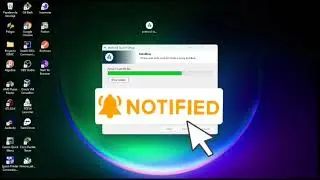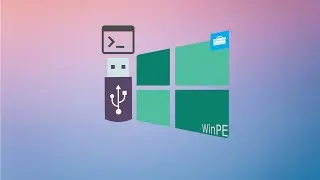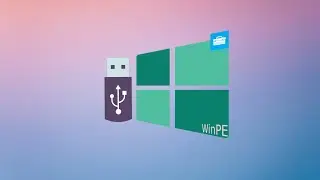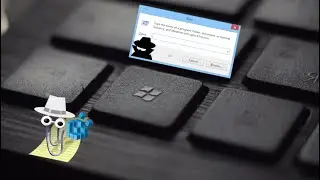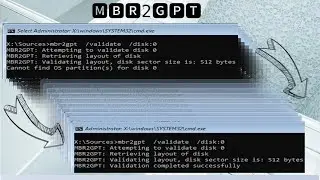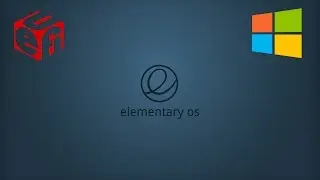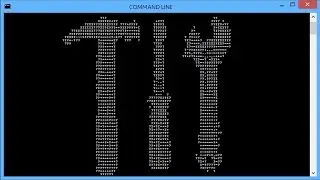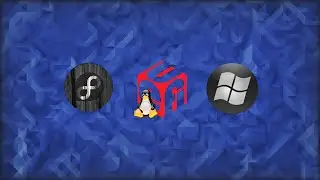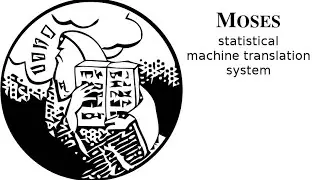Install FreeBSD 10 in UEFI Mode (Dual Boot Windows 8/8.1/10)
A tiny tutorial to show how to dual boot FreeBSD with Windows 10 in UEFI Mode.
Here is a list of what I do in the video:
1) Make some space for FreeBSD in Windows 10
2) Attach the Installation Media. I used: ftp://ftp.freebsd.org/pub/FreeBSD/releases/amd64/amd64/ISO-IMAGES/10.2/FreeBSD-10.2-RELEASE-amd64-uefi-disc1.iso
3) Boot using the installation media, make three partitions:
EFI ~1MB
Swap ~2GB
Root ~Rest in GBs..
4) After installation, opt for shell, and install GUI by doing:
pgk install gnome-desktop gdm xorg xf86-video-fbdev
5) Add the following lines in /etc/rc.conf
gnome_enable="YES"
moused_enable="YES"
dbus_enable="YES"
hald_enable="YES"
6) Reboot straight into Windows.
7) Download rEFInd Boot Manager and Download and install EasyUEFI.
8) Open Diskpart and sel the volume which has the FAT32 EFI partition of Windows. Assign it a letter.
9) Copy the folder contents of refind to desktop and then copy it from desktop to the above partition in \EFI\refind . Rename refind sample conf to refind.conf
10) Setup a boot entry for rEFInd and make it the first boot entry.
11) Reboot!
12) Most of the computers allow you to press some key and enter into the Boot Options. Add a boot entry/option for FreeBSD using EasyUEFI!
Done! Now you can choose between Windows and FreeBSd at the start. Yay!
Background Songs:
Vespers - 3:17
Venice Beach - 2:56
Reasons to Smile - 3:11
Monks - 3:09
Hey Girl - 2:25
Sweet as Honey - 3:20
Cielo - 2:32
Wanna support me? Visit: / nehaljwani