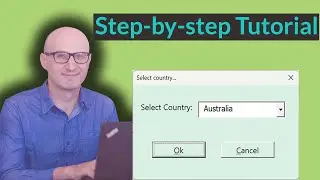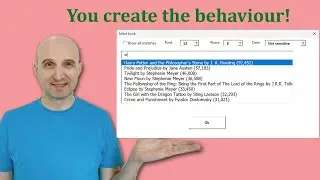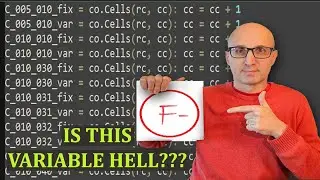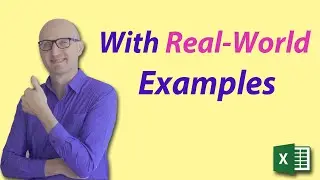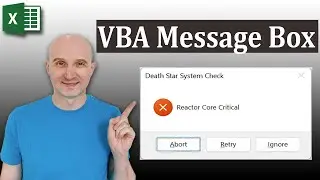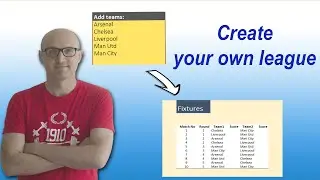A Simple Way to Implement VBA Error Handling
👉 Ready to master VBA?
Check out my full courses: https://courses.excelmacromastery.com/
Subscribe to the channel here: https://bit.ly/36hpTCY
Want to download the source code for this video? Go here: https://bit.ly/36NGJIU
(Note: If the download page doesn't work then make sure to turn off any popup blockers)
A Simple Way to Implement VBA Error Handling
The video provides a simple way to implement effective error handling for your Excel VBA projects.
Related Article: VBA Error Handling - A Complete Guide(https://excelmacromastery.com/vba-err...)
Useful VBA Shortcut Keys:
Compile the code: Alt + D + C or Alt + D + Enter
Run the code from the current sub: F5
Step into the code line by line: F8
View the Immediate Window: Ctrl + G
View the Watch Window: Alt + V + H
Auto complete word: Ctrl + Space
Shift + F2: Get the definition of the item under the cursor.
Ctrl + Shift + F2: Go to the last cursor position.
Alt + F11: Switch between Excel and the VBA Editor.
Ctrl + R: View the Project Explorer Window.
Ctrl + Shift + 8(or Ctrl + *): Get the current region on a worksheet.
Tab: To move lines of code to the right(Indent).
Shift + Tab: To move lines of code to the left(Outdent).
F4: View the Properties Window.
F9(or click left margin): Add a breakpoint to pause the code.
Table of Contents:
00:00 - Introduction
00:29 - The Err.Raise Statement
04:27 - A Simple Code Design
06:48 - A Simple Error Handling Strategy