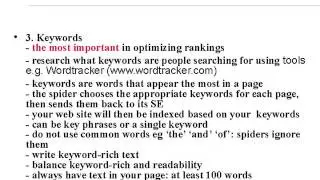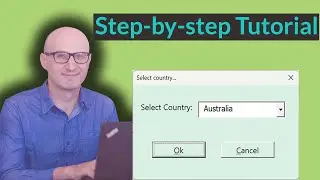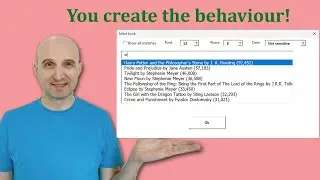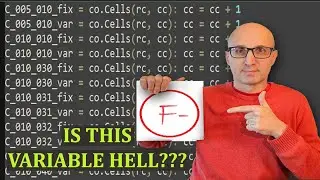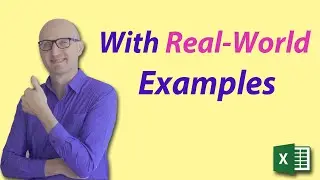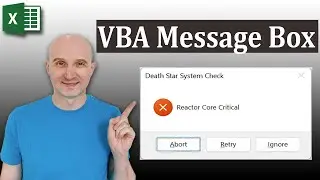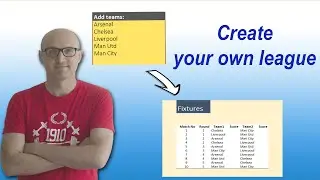How to Master the VBA Message Box in 6 Minutes
👉 Ready to master VBA?
Check out my full courses: https://courses.excelmacromastery.com/
Subscribe to the channel here: https://bit.ly/36hpTCY
-Want to download the source code for this video? Go here: https://bit.ly/3hNCVlN
(Note: If the download page doesn't work then make sure to turn off any popup blockers)
How to Master the VBA Message Box in 6 Minutes
The VBA Message Box is a very powerful tool. But most users are unaware that it is highly configurable. In this video, you will learn how to master the message in just 6 minutes. You will be able to easily set buttons, icons, highlight a button with a few simple parameters. You will also and easily detect which button the user clicked.
#VBAMsgBox #VBAMessageBox #ExcelVBAMessageBox
Useful VBA Shortcut Keys
========================
Debugging:
Compile the code: Alt + D + L OR Alt + D + Enter
Run the code from the current sub: F5
Step into the code line by line: F8
Add a breakpoint to pause the code: F9(or click left margin)
Windows:
View the Immediate Window: Ctrl + G
View the Watch Window: Alt + V + H
View the Properties Window: F4
Switch between Excel and the VBA Editor: Alt + F11
View the Project Explorer Window: Ctrl + R
Writing Code:
Search keyword under cursor: Ctrl + F3
Search the word last searched for: F3
Auto complete word: Ctrl + Space
Get the definition of the item under the cursor: Shift + F2
Go to the last cursor position: Ctrl + Shift + F2
Get the current region on a worksheet: Ctrl + Shift + 8(or Ctrl + *)
To move lines of code to the right(Indent): Tab
To move lines of code to the left(Outdent): Shift + Tab
Delete a Line: Ctrl + Y(note: this clears the clipboard)