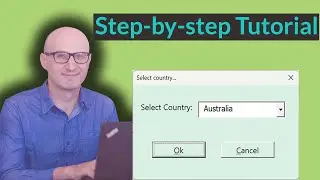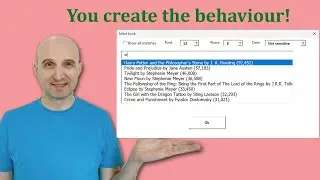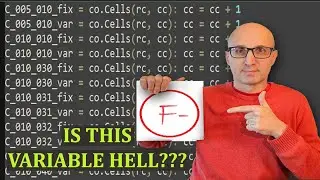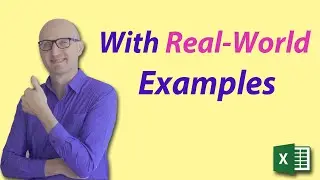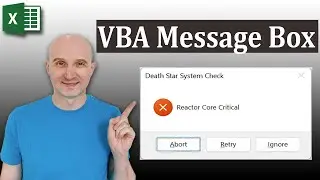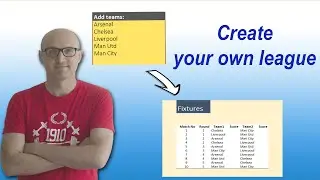How to Master VBA loops FAST (with real coding examples)
Learn how to write real-world Excel VBA code: 👉https://courses.excelmacromastery.com/
Subscribe to the channel here: https://bit.ly/36hpTCY
How to Master VBA loops FAST (with real coding examples)
VBA has 4 types of loops and one of these loops can be written in 4 ways. This leads to a lot of confusion. In this video
I am going to show you exactly what each loop is for and when to use it and which loops you can avoid
#ExcelVBALoops #VBADoUntil #VBADoWhile
Useful VBA Shortcut Keys
========================
Debugging:
Compile the code: Alt + D + L OR Alt + D + Enter
Run the code from the current sub: F5
Step into the code line by line: F8
Add a breakpoint to pause the code: F9(or click left margin)
Windows:
View the Immediate Window: Ctrl + G
View the Watch Window: Alt + V + H
View the Properties Window: F4
Switch between Excel and the VBA Editor: Alt + F11
View the Project Explorer Window: Ctrl + R
Writing Code:
Search keyword under cursor: Ctrl + F3
Repeat last search: F3
Autocomplete word: Ctrl + Space
Get the definition of the item under the cursor: Shift + F2
Go to the last cursor position: Ctrl + Shift + F2
Get the current region on a worksheet: Ctrl + Shift + 8(or Ctrl + *)
To move lines of code to the right(Indent): Tab
To move lines of code to the left(Outdent): Shift + Tab
Delete a Line: Ctrl + Y(note: this clears the clipboard)