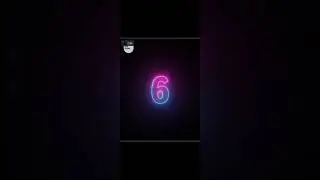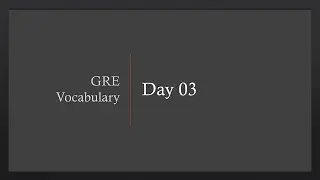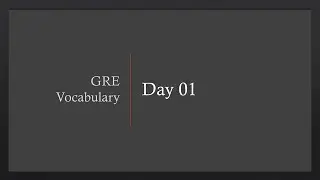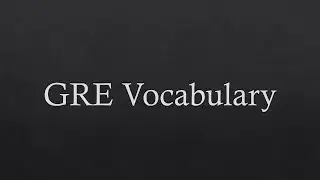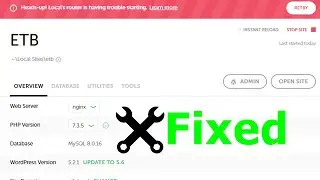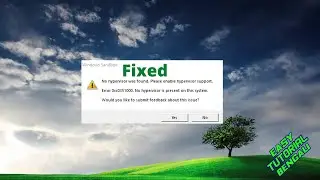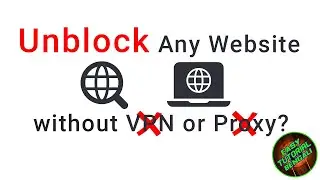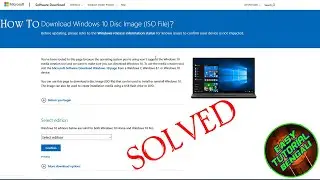How to Print DWG to PDF in AutoCAD 2021? | AutoCAD Tutorial
#DWGtoPDF #AutoCADTutorial
Welcome to this channel.
If you face any problem, write in the comment section, or send a message to my Facebook Page.
If you like this tutorial, then you may Like and Subscribe for more.
Printing in AutoCAD is a hassle for newbies. So many options. Many even do not have any idea about it. By default AutoCAD’s format is DWG. So, the conversion is DWG to PDF.
Converting DWG to PDF is not a challenging task, not an easy task too. Just hit Ctrl + P to show the default print dialog.
Choose Printer/plotter to DWG to PDF.pc3
Choose Paper size according to your need. In this case, I have chosen ISO A4.
On Plot Scale, click on fit to paper. Make sure it is ticked.
On Plot Offset, click on Center the plot. Make sure it is ticked too.
Go to the plot area, click on what to plot, and click for window. Select the required area.
Check whether the landscape or portrait fits better. Choose according to your choice.
On the plot style table, choose different pen assignments. For Black and white color, choose monochromatic.ctb.
Then click on the Ok button to print.
Choose a name and click on the Save button to save your PDF.
Visit my website: https://easytutorialbengali.com/
Facebook Page: / easytutorialbengali
Facebook Group: / easytutorialbengali
Subscribe to my YouTube Channel here: / @easytutorialbengali
If you run into a problem, mail me:
[email protected]
You can always buy me a cup of coffee here: https://paypal.me/estiakahmed