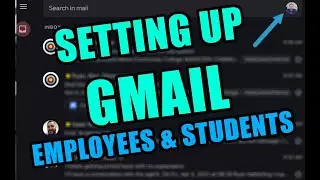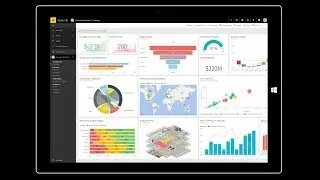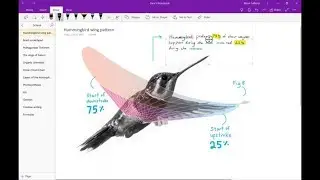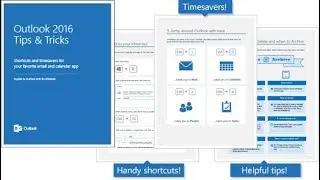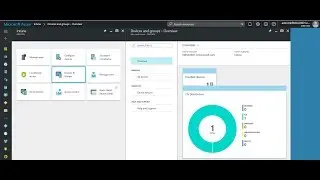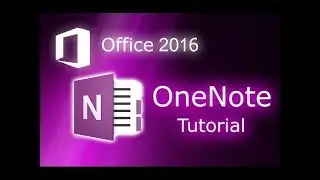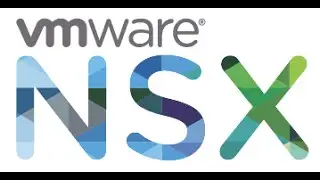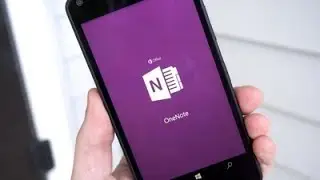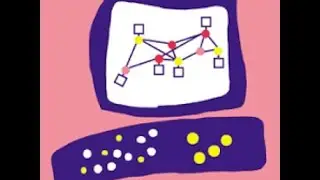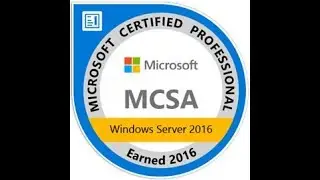Microsoft Outlook 2016 Tutorial: Mastering Email and Calendar Management
Microsoft Outlook 2016 is a powerhouse when it comes to email and calendar management. Whether you're a professional, a student, or someone managing their personal affairs, Outlook offers a robust set of tools to help you stay organized, communicate effectively, and streamline your daily tasks. In this extensive tutorial, we will delve deep into Outlook, covering the basics, revealing advanced tricks, and sharing expert tips to help you make the most of this collaborative tool.
Table of Contents:
Outlook Basics (00:59)
Introduction to Microsoft Outlook: Familiarize yourself with the Outlook interface, including the navigation pane, ribbon, and quick access toolbar.
Setting up Email Accounts: Learn how to add and configure email accounts within Outlook.
Email Management: Explore essential email functions, including composing, replying, forwarding, and organizing your inbox with folders.
Creating and Managing Contacts: Discover how to build and maintain your contact list within Outlook.
Customizing Your Inbox: Personalize your inbox view, create email signatures, and set up automatic replies.
Calendar Basics (02:44)
Navigating the Calendar: Get comfortable with the calendar interface, from switching views to navigating dates.
Creating Appointments: Learn how to create, edit, and delete appointments, set reminders, and mark them as private.
Scheduling Meetings: Efficiently schedule meetings with colleagues, check their availability, and send invitations.
Managing Tasks: Integrate task management into your calendar, allowing you to keep track of your to-do list alongside appointments.
Staying Organized: Utilize categories and labels to color-code and categorize your appointments for easy reference.
Calendar Advanced Options (09:34)
Recurring Appointments: Discover how to set up recurring events, whether they are daily, weekly, monthly, or custom schedules.
Custom Calendar Views: Customize your calendar views to show the information most important to you, such as work hours, holidays, and more.
Calendar Sharing: Share your calendar with colleagues, giving them varying levels of access to view, edit, or manage your schedule.
Managing Multiple Calendars: Learn to manage multiple calendars within Outlook, whether they are personal, work-related, or shared.
Calendar Groups: Create calendar groups to keep related schedules together for easier management.
Delegate Access (14:39)
Introduction to Delegate Access: Understand the concept of delegate access and why it's beneficial.
Assigning Delegates: Step-by-step instructions on assigning delegate access to individuals or teams.
Permissions and Responsibilities: Learn how to define permissions for your delegates, specifying what they can and cannot do on your behalf.
Managing Delegates: Explore how to revoke delegate access, change permissions, and maintain control over your account.
Demo YouTube Video (15:36)
In this demonstration video, we bring all the concepts discussed to life, providing you with a visual guide to using Outlook effectively. Follow along as we showcase practical examples and real-world scenarios.
By the end of this tutorial, you'll have gained a comprehensive understanding of Microsoft Outlook 2016 and its powerful features. Whether you're looking to manage your emails more efficiently, schedule your day with precision, or collaborate seamlessly with colleagues, Outlook has you covered.
Join us on this journey to become an Outlook expert. Whether you're new to the program or a seasoned user, you're bound to discover valuable insights and best practices that will enhance your productivity and organizational skills. Get ready to master the art of email and calendar management with Microsoft Outlook 2016.
#Outlook2016
#EmailManagement
#CalendarManagement
#ProductivityTips
#MicrosoftOutlook
#Office365
#EmailOrganization
#TimeManagement
#CollaborationTools
#OfficeTips
#MicrosoftOffice
#EfficiencyHacks
#DelegateAccess
#Tutorial
#MicrosoftTutorial