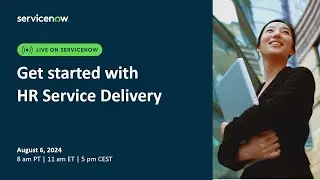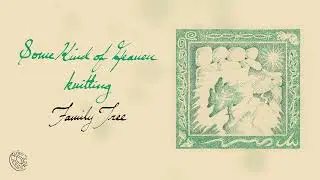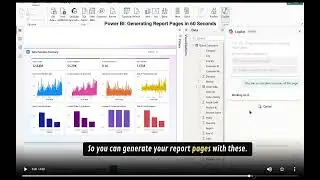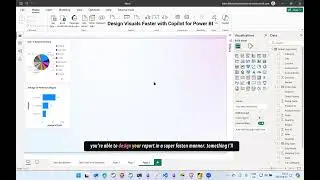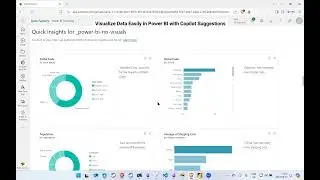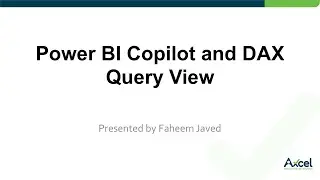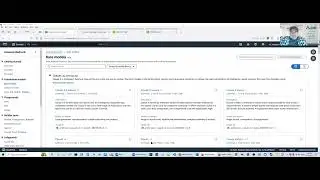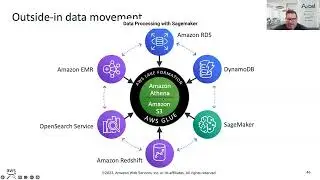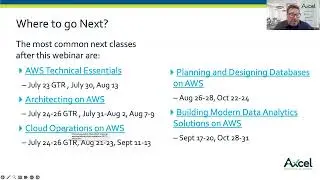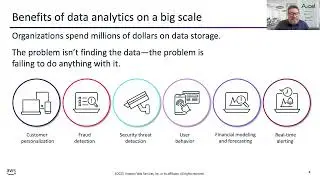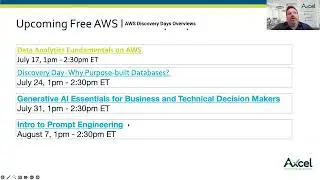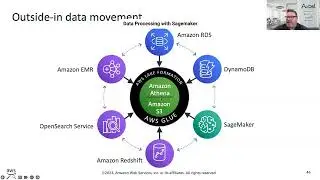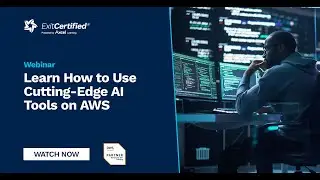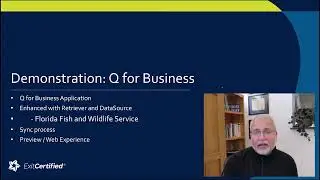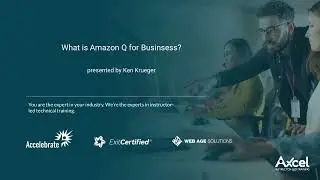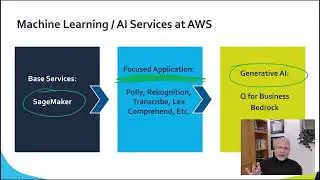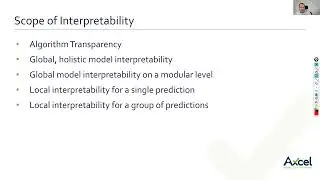Microsoft Security Tutorial: Implementing Per-User MFA and MFA via Conditional Access Policy
In this Microsoft Security tutorial, experienced Microsoft practitioner and trainer Tarik Rukab guides you step-by-step through setting up a per-user multi-factor authentication (MFA) and MFA using conditional access. For Microsoft training and certification for teams and individuals, visit https://www.exitcertified.com/it-trai....
Per-User Multi-Factor Authentication 0:01:40
Conditional Access Policy for Multi-Factor Authentication 0:11:22
Controlling Authentication Methods 0:21:44
Conclusion 0:27:22
Per-user MFA can be enabled by going to the Azure portal, selecting "Users", and then choosing the specific user you want to enable MFA. Once you've selected the user, you can check the box next to "Enable multi-factor authentication," and Azure will take care of the rest.
A conditional access policy can be used to implement company-wide MFA. To do this, go to the Azure portal and navigate to "Security" and then "Conditional access." Here, you can create a new policy that requires all users to use MFA when accessing Microsoft 365 applications.
Once you've created the policy, you can specify which authentication methods users can use. For example, you can require them to use the Microsoft Authenticator app, make phone calls, or use one-time passwords.
Refer a friend and get up to $100 Amazon gift card when they book training: https://www.exitcertified.com/it-trai...
View ExitCertified IT training courses: https://www.exitcertified.com/it-trai...