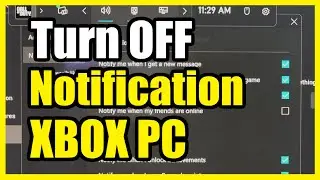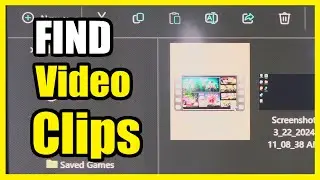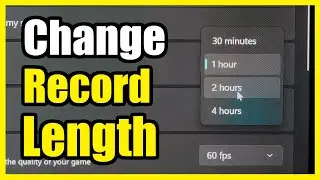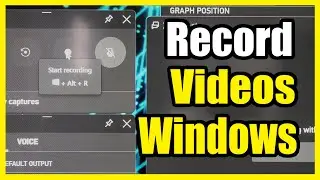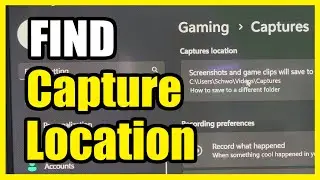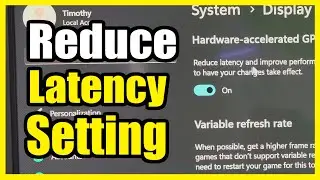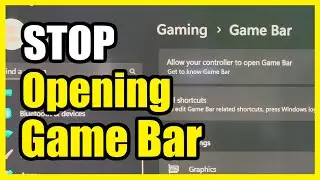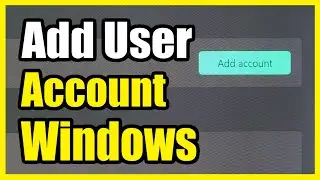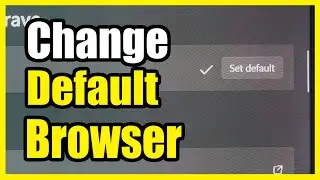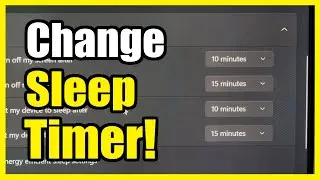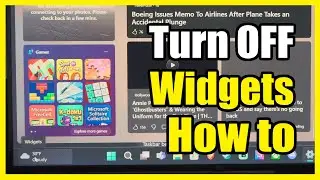How to Change Video Recording Settings for FPS, Resolution, Length on Windows 11 PC (Xbox Game Bar)
To adjust your video recording settings using the Xbox Game Bar on your Windows 11 PC, follow these steps:
Enable Game Mode (optional but recommended):
Open Settings (press Win + I).
Click on Gaming on the left side.
Toggle on Game Mode to enhance performance.
Access Xbox Game Bar:
While in a game or any application, press Windows key + G to open the Xbox Game Bar overlay.
Start/Stop Recording:
Use Windows + Alt + R to toggle recording on and off during gameplay.
Video Quality Settings:
The Xbox Game Bar allows you to record games in either standard or high video quality.
Standard quality balances performance and video clarity.
High quality provides better resolution but may impact performance.
You can adjust this setting in the Captures section of Settings:
Open Settings (Win + I).
Click on Gaming on the left side.
Select Captures on the right side.
Under Recording preferences, choose either Standard or High from the Video quality drop-down menu.
...
Twitter:
Twitch:
Discord:
Instagram: -
((( Subscribe to my LIVE STREAMING )))
((( Gaming Channel "YourSixGaming" )))
...
((( Subscribe to my ADVENTURE CHANNEL )))
((( Travel, Cameras & More "YourSixAdventures)))