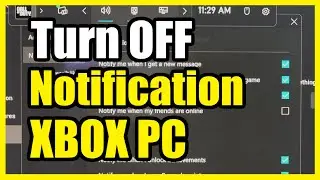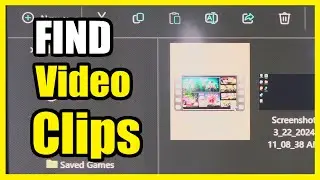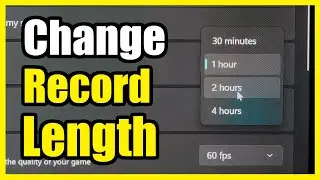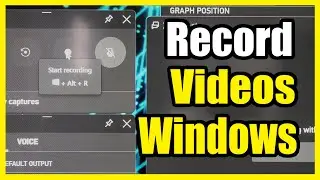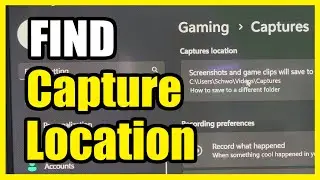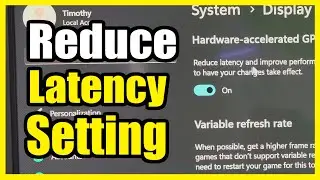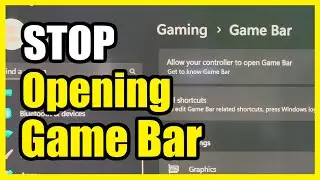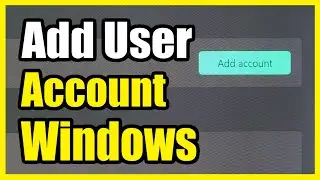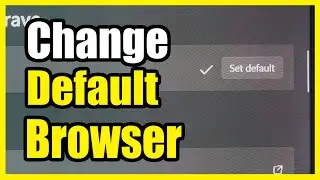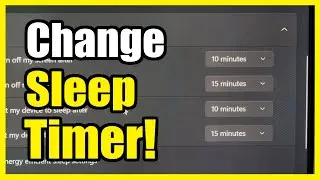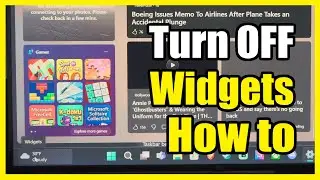How to Stop Controller Opening Xbox Game Bar on Windows 11 PC (Settings Tutorial)
To prevent your controller from opening the Xbox Game Bar on your Windows 11 PC, you have a couple of options:
Update Controller Firmware (Recommended):
If you have an Xbox console, connect your controller to it and update the firmware. This often resolves the issue.
If you don’t have an Xbox, proceed to the next step.
Disable the Controller Shortcut:
Right-click the Start menu (Windows logo) and select Settings or press Windows+I to open the Settings app.
In the Settings app, go to the Gaming tab and click on the Xbox Game Bar setting on the right.
Turn off the toggle next to “Open Xbox Game Bar using this button on a controller.”
Now, the controller button won’t trigger the Game Bar, and you can use the keyboard shortcut to access it instead
...
Twitter:
Twitch:
Discord:
Instagram: -
((( Subscribe to my LIVE STREAMING )))
((( Gaming Channel "YourSixGaming" )))
...
((( Subscribe to my ADVENTURE CHANNEL )))
((( Travel, Cameras & More "YourSixAdventures)))