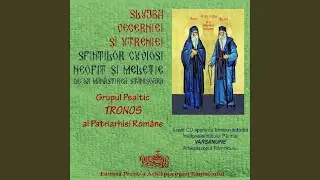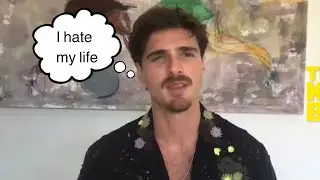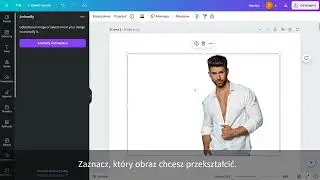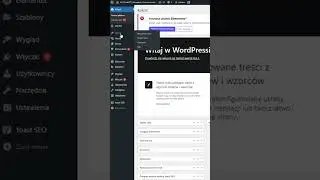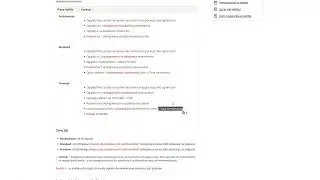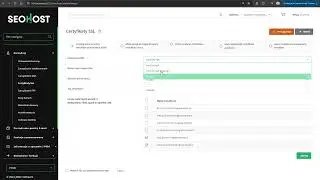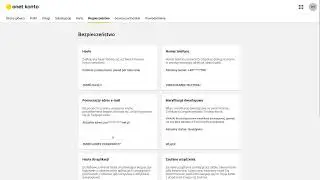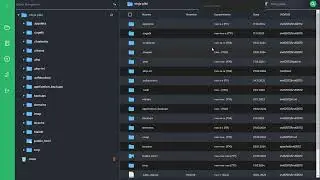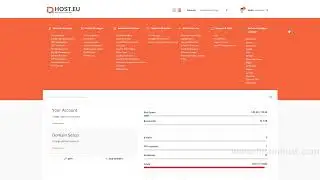Sony Bravia & Philips: How to Install Any App onto Android TV!
The Google Play Store is one big bag of apps. When we browse through the browser, we see an entire bag of apps made available for that country. From the browser (if we are logged in) we can choose which device we want to install the application (the same Google Account we are logged in must be configured on the target device). We also see how we can not install applications.
Check:
How to connect Dual Shock 4: AndroidTVM • Sony BRAVIA - How to connect to Bluet...
How to Connect Wireless (Bluetooth) Mouse & Keyboard to TV:
• How to Connect Wireless (Bluetooth) M...
How to get more storage for your Android TV? How to move app on internal storage:
• How to get more storage for your Andr...
When we do this on a phone or tablet, we usually use an app called Google Play that filters the sack and displays so many of those that are compatible with the device we're browsing. Similar to AndroidTV, here we have a store app and this only filters out those that are compatible with AndroidTV.
AndroidTV (its filter bag) greatly limits the availability of applications, which is due to screen format, resolution and functionality of the TV, but also limited to the ability to control the application (we only have a remote control, we do not have a touch screen).
1. https://apps.evozi.com/apk-downloader/
2. www.karczma.edu.pl
Step by step:
1. Download the application to your computer and transfer it to an external storage device. The storage medium should be FAT32 formatted.
2. Place the storage media on the TV.
3. Enable the option to install applications from an external source.
4. Install the ES FILE EXPLORER and run the application installation from external media.
5. Optionally use the APP REPO TV to create a shortcut to the installed application on the home screen
==
Install Android phone's app on Android TV
How to Sideload Apps on Android TV
How to Install Android Apps on Android TV
![[Manual Drive] Roblox South Island Line (South Horizon - Admiralty)](https://images.mixrolikus.cc/video/99HobrBdQJE)