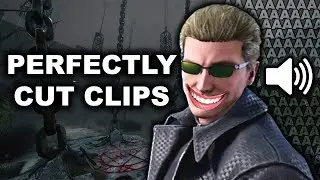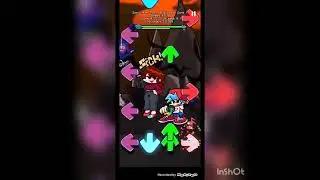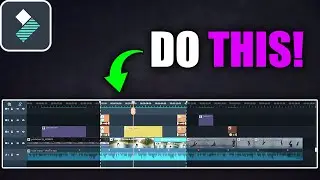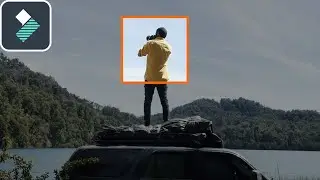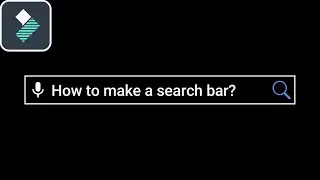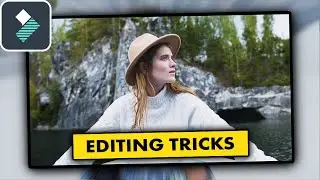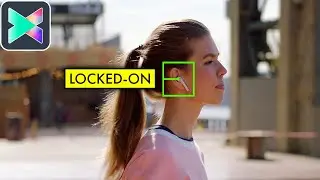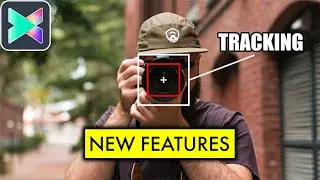How to Export a PART of the TIMELINE in Filmora 11 Tutorial
Learn how to EXPORT Specific Parts of your video in Filmora 11 Tutorial.
Hope that you Enjoyed This Video :)
Become a member and support the channel: / @donvfilmoratutorials
Follow Me:
instagram: donvfilmora
In this video I will show you how to export a part of the timeline in Filmora 11, so let’s get right into it.
I created a short lyric video, and lets say I want to export only some lines from it. To do that, go to the point where you want the video to start, and under the playback window, you will find two brackets, first click on the left bracket, which is called the in point,then move to where you want the video to end, and add the out point. Right now, everything inside the highlighted area will be exported, if you play the video, only the highlighted area will play, let’s try it. If the selection is not right, grab the top of the in and out points, and move them around to change it.
When you’re ready, go to export. Change the name to whatever your video is, for example lyric video, and export. Wait for it to be done, click on open folder, and play the video. As you can see only the part we selected is exported.
Close the video and the folder, and to remove the highlight, right click on the timeline, and go to cancel the selected range, now you will see the normal timeline.
Respect each Other on the COMMENTS!