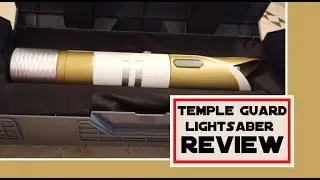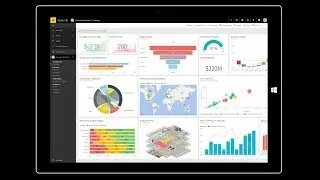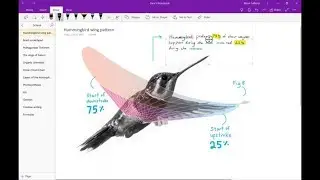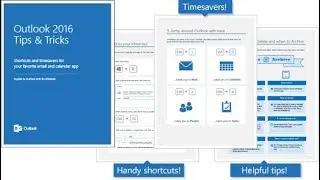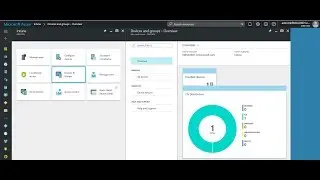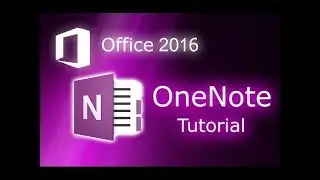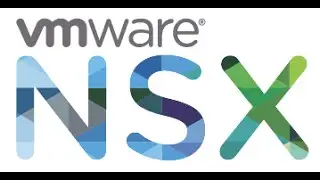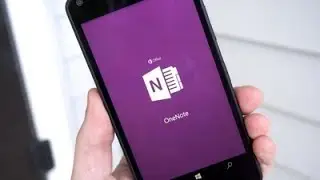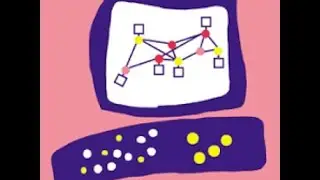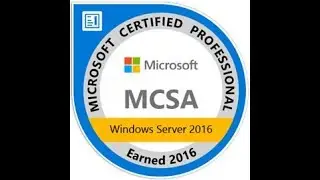How To Deploy And Configure Azure Firewall In 10 Minutes - Easy Step-by-step Guide With Demo
As a security engineer tasked with fortifying the hub virtual network, your mission is to implement an Azure Firewall using a policy-based approach.
Solution:
Log in to the Azure Portal using the provided credentials.
Create a Firewall:
Access the Marketplace from the resource group.
Search for 'Firewalls' and select the Azure Firewall service tile.
Set values for the Resource group, Name, Region, Firewall SKU, Management type, and Policy.
Choose an existing virtual network and create new Public IP addresses.
Review, then create the firewall.
Create a Route Table:
Navigate to the resource group, access the Marketplace, and select 'Route Table'.
Specify Resource group, Region, and Name.
Review and create the route table.
Configure Route Table Routes:
Once deployed, navigate to the Routes section in the created Route Table.
Add a route with Destination address prefix, Next hop type, and Next hop address.
Associate Subnets:
Associate the created Route Table with specific subnets within the virtual network.
Set up Rule Collections for Firewall:
Access the firewall policy resource and configure DNAT Rules, Network Rules, and Application Rules.
Test Connectivity:
Adjust DNS settings on the network interface of a specified virtual machine.
Use the Firewall's public IP for a remote desktop connection and test internet browsing and DNS queries.
00:00 Introduction
00:17 Starting The Demo
08:45 Testing the Firewall rule