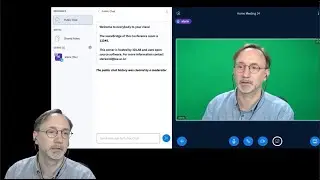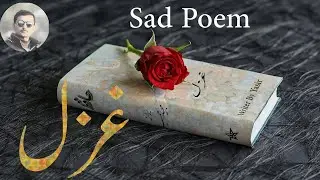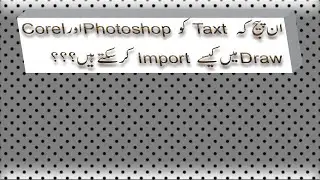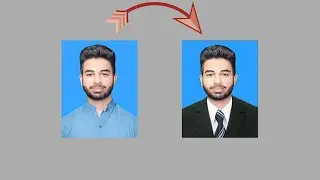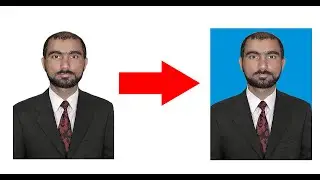How To Create Mosaic Photo in Photoshop It's Very Easy Method in Urdu & Hindi
How to create stunning mosaic in adobe Photoshop cc
TIP: If the file names are included in the "Contact Sheet", remember to first uncheck "Use File Name as Caption" in the Contact Sheet II window
we’ll show you how to easily create a beautiful photo mosaic effect that is the perfect finishing touch for those occasions where you’ve taken photos of a group of people or an event. Combine all the images taken at a wedding and match them with the best picture of the bride and groom. Or create a mosaic of all of the employees at a company and overlay them over an image of the main product or service that they offer. There’s countless ways to creatively and effectively use this technique, so be sure to follow along and try it for yourself!
First, create a source folder for the 100 required photos and create a resize folder for the resized photos. Create an Action to resize the image, then resize all photos using the File-Scripts-Image Processor command. Next make contact sheet from photo. Define patern from contact sheet. Open the main photo, create a new layer, then fill the layer with the mosaic pattern and change its blend mode to Overlay. All stock photos used here were taken from Pixabay.com
You Can Follow me
Facebook link
: / ilyas77000
Email:
[email protected]
Watch More Videos
How To Create # in Adobe Acrobat PDF
• How To Create # in Adobe Acrobat PDF
How to Burn Easily CD/DVD From Any Windows
• How to Burn Easily CD/DVD From Any Windows
How to import Inpage Urdu text into Corel Draw & Photoshop cc
• How to import Inpage Urdu text into Corel ...
How To Block All Porn Web Site
• Video
How To Uninstall & Reinstall Adobe Illustrator CC 2019
• Video
How To Adjust Coat On Your Picture in Photoshop
• How To Adjust Coat On Your Picture in Phot...
passport size with change background
• passport size with change background
I hope you like it and enjoy this video.
If you have any questions this video, please ask question comment box, I will answer!
Thanxx For Watching
Thanks for watching,
![Vs-Code COMMENTS SHORTCUT ITS VERY EASY[FOR HTML AND CSS]](https://images.mixrolikus.cc/video/YDUnWgsbwog)




![[НОВИНКА] Doom: The Dark Ages на 5090 (13.05.2025)](https://images.mixrolikus.cc/video/9GdISCrOtjk)