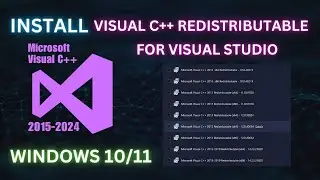10 Way To Fix Internet Connection Problem Windows 10
In this tutorial, I will show you, How to fix Wi-Fi issues in Windows 10. In this video, I will share 10 ways to solve the internet connection problem of Windows 10.
There are several steps you can take to troubleshoot and fix internet connection problems on a Windows 10 computer. First, check to make sure your internet connection is active by looking for a connection icon in the taskbar and checking that you are connected to the correct network. If there is no connection, try reconnecting to your network by clicking on the network icon in the taskbar and selecting your network from the list. If your computer is still not connecting to the internet, try restarting your router or modem.
Another thing you can try is to run the built-in troubleshooter in Windows 10. This can help identify and fix any issues that might be causing your internet connection problems. To run the troubleshooter, go to the Start menu, type "troubleshoot" in the search bar, and select "Troubleshoot Internet Connections." Follow the on-screen instructions to complete the troubleshooter.
Additionally you can try to reset the TCP/IP stack on Windows to fix Internet connection problem. You can do this by opening Command Prompt as an administrator, then typing the following command: netsh int ip reset. Then reboot your computer and check if the internet connection problem is fixed.
If none of these steps work, it may be an issue with your network adapter driver or your computer's configuration. You can try updating your network adapter driver, or you may need to contact your internet service provider for further assistance.
1: Confirm other devices can't connect
2: Update and Reboot your PC
3: Reboot your modem and router
4: Disable any VPN connections
5: CHECK PHYSICAL CONNECTIONS
6: Run the Windows network troubleshooter
7: Try a few Command Prompt commands
8: Disable THIRD-PARTY ANTIVIRUS and security software
9: If you face ISP Network Issue - Then Reset your network
10: Update your wireless drivers
CMD Code:
(netsh winsock reset
netsh int ip reset)
(ipconfig /release
ipconfig /renew)
(ipconfig /flushdns)
✅Don't Forget to LIKE 👍 Comment 🔔️ SHARE ↗️
🔻If you have any questions?
✅ Please feel free to post them in the comment section below.👇
#windows10 #internetconnection #fixinternet #howtofix #howtofixinternetwindows10 #internetproblem
Keyword
how to fix internet connection problem windows 10
no internet access
wifi connected but no internet access
wifi not showing in windows 10
how to fix wifi connected but no internet access
wifi connected but no internet access windows 10
internet connection problems windows 10
wifi option not showing in windows 10
windows 10 wifi not showing
fix wifi disconnecting windows 10
fix internet problem windows 10
wifi icon missing windows 10
how to fix wifi option not showing in windows 10
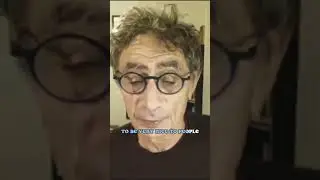


![WMS102 - Laser protection set [ENG]](https://images.mixrolikus.cc/video/wyO_nDxQSgc)











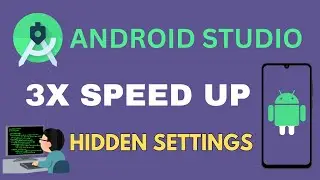


![How to Install and Set up Android Studio on Windows - Step by Step Guide [ Koala] Latest 2024](https://images.mixrolikus.cc/video/zQdqYXvR3FY)
![[Ai Photo Editing] Free Online Ai Photo Editing Tool 2024](https://images.mixrolikus.cc/video/5aa-EAKR_kk)



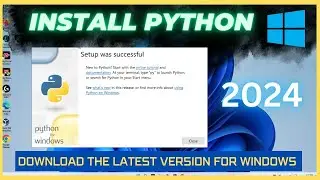

![How to Install Potplayer on Windows [2024]](https://images.mixrolikus.cc/video/hIIiK95ovkY)