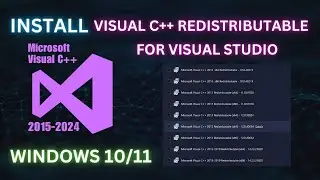How to install Python on Windows - Install Python Latest
In this tutorial, we’ll guide you through the process of installing Python on a Windows computer, perfect for beginners and experienced users alike. Follow these simple steps to get Python up and running on your system:
------- YouTube Sponsorship Invitation -------
🎀 Interested in Partnering with Us? 🎀
Are you looking to promote your brand to a highly engaged and tech-savvy audience? We’re open to sponsorships and collaborations with software companies, tech brands, and digital tools.
📩 Let’s work together!
Contact us at: 📧 [email protected]
Download Python: Visit the official Python website at https://www.python.org/downloads/ and download the latest version for Windows.
Run the Installer: Open the downloaded file and run the installer. Make sure to check the box that says "Add Python to PATH" to simplify the setup process.
Customize Installation: Choose "Customize installation" to select additional features, if needed, or go with the default settings.
Install Python: Click "Install Now" to begin the installation process. This will install Python and the pip package manager on your computer.
Verify Installation: Open Command Prompt and type python --version or python3 --version to verify the installation. You should see the Python version number displayed.
Set Up Environment Variables: Ensure Python is added to your PATH by checking your environment variables.
By following these steps, you’ll have Python installed on your Windows system, ready for you to start coding. Don't forget to like, comment, and subscribe for more tutorials!
#Python #PythonInstallation #Windows #Programming #Coding #Tutorial #Beginners
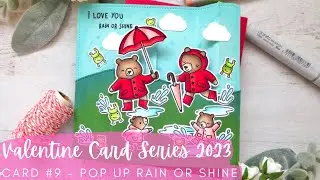














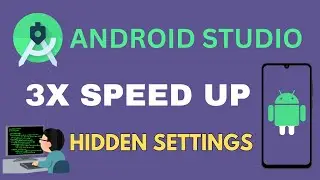


![How to Install and Set up Android Studio on Windows - Step by Step Guide [ Koala] Latest 2024](https://images.mixrolikus.cc/video/zQdqYXvR3FY)
![[Ai Photo Editing] Free Online Ai Photo Editing Tool 2024](https://images.mixrolikus.cc/video/5aa-EAKR_kk)



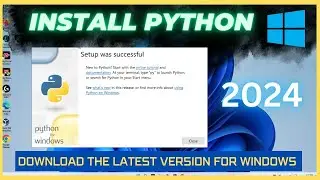

![How to Install Potplayer on Windows [2024]](https://images.mixrolikus.cc/video/hIIiK95ovkY)