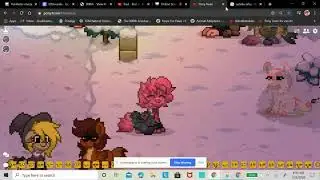Transfer WhatsApp chats iPhone to Android 12 Trust this computer not showing up on copy apps & data
This is what WhatsApp official FAQ says:
"Either a Samsung Android, Google Pixel, or a device with Android 12 or above"
On Copy apps & data when trying to transfer all WhatsApp chat history from iPhone to Android 12 the "Trust this computer" message is not showing up on the iPhone, that is the reason we can't continue with the Transfer of all WhatsApps chats from iPhone to an Android 12 device.
Phones use in this video:
On the OnePlus N200 with Android 12 everything is working fine.
On the Realme 9i with Android 12 is not working, "Trust this computer" is not showing up in the iPhone 14 Pro Max when both phones are connected using the lighting to usb-c cable.
https://faq.whatsapp.com/129529626792...
What do I need?
To transfer your WhatsApp chat history from an iPhone to an Android device, you must have:
Either a Samsung Android, Google Pixel, or a device with Android 12 or above
Samsung Smart Switch app version 3.7.22.1 or above installed on your new device, or Google’s Data Restore Tool, already preinstalled on Google Pixel and devices with Android 12 or above
WhatsApp iOS version 2.21.160.17 or above on your old device
WhatsApp Android version 2.21.16.20 or above on your new device after transfer is complete
USB-C to Lightning cable or equivalent adapters
The same phone number on the new device as the old device
If transferring to Google Pixel or non-Samsung Android 12, the device set as factory new or reset to factory settings
To transfer your WhatsApp chat history from an iPhone to an Android:
Make sure your Google Pixel or Android 12 and above device is factory reset, or you're setting up the phone as new.
Go through the new device setup and make sure you choose to restore data to the device when prompted.
Have the iPhone unlocked.
Connect the devices by cable when the Copy apps and data screen appears.
Tap Trust if the iPhone warning appears.
Proceed through copying screens.
Keep the iPhone unlocked during transfer.
Use the iPhone camera app to scan QR code when prompted and open WhatsApp iOS to export data.
Finish transfer and disconnect the cable.
Open WhatsApp on your Pixel or Android 12 and above device and log on using the same phone number used on your old device.
@WhatsApp @Google @AndroidSoftwarez @pauldunlop
#whatsapp #iphone #android12