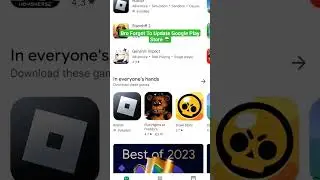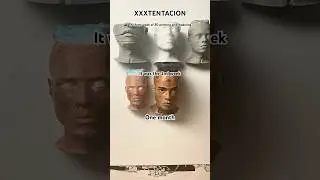Setup PiHole in a Synology NAS Docker (Whole Network DNS Filtering)
Setup PiHole in a Synology NAS Docker and start filtering DNS queries from every device on your network. If you already own a Synology NAS, you can run a PiHole instance in Docker in minutes. Watch this video to find out how.
PiHole is a DNS level application that "sits between" your endpoints and other top level DNS servers and filters out DNS queries made from your endpoint to known ad servers. See how to Setup PiHole in a Synology NAS Docker and start utilizing the "power" of this application to clean up your network from ads and much more.
Once we Setup PiHole in a Synology NAS Docker we will be able to configure the pihole and then we will configure our firewall internet settings to direct DNS queries to the pihole. The pihole will filter out queries to known ad servers and will allow all other queries to reach top level DNS servers as normal.
if you decide to Setup PiHole in a Synology NAS Docker you need to understand that if you shutdown your Synology NAS, your pihole instance is also shutdown and thus DNS filtering will not occur. so you might want to setup a second pihole server or configure devices to fallback on a known top DNS server like 1.1.1.1 or 8.8.8.8
As always, we will defiantly welcome your input and comments about using or Setting up PiHole in a Synology NAS Docker or using Pihole in general.
Cheat sheet:
/etc/dnsmasq.d
/etc/pihole
WEBPASSWORD - The login password for the pihole admin web interface
WEB_PORT - The port for the pihole admin web interface
DNSMASQ_LISTENING - local
ServerIP - The IP address of your Synology NAS
#synology #pihole #docker
Please subscribe and follow us on Twitter: / techmeout5
Join our Synology Facebook group: / synousergroup
Join our Ubiquiti UniFi Facebook group: / ubntusergroup
Video Index:
0:00 Intro
4:25 Creating the docker instance
10:03 Configuring the deployed Pihole
12:05 Configuring your router
14:36 Summary