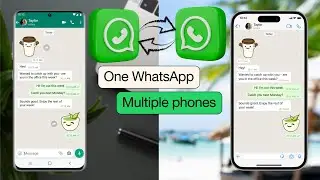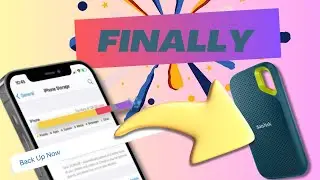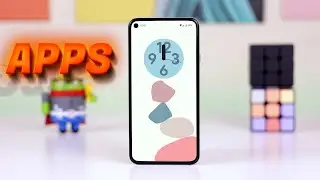Windows 11: How to Disable Startup Programs & Speed Up Boot Time
Windows 11: How to Disable Startup Programs & Speed Up Boot Time! 🚀
Are startup programs slowing down Windows 11? In this tutorial, I’ll show you how to disable startup programs in Windows 11, stop background apps from running, and speed up boot time for better performance!
🔹 What You’ll Learn:
✅ Disable startup programs in Windows 11 to speed up your PC
✅ Stop startup apps from running in the background
✅ Optimize Windows 11 performance and boot time
✅ Task Manager startup settings explained
💡 Why This Matters:
Too many startup apps can slow down boot time in Windows 11. Disabling unnecessary startup programs will improve speed, free up RAM, and optimize performance!
💡 Why This Matters:
Too many startup apps slow down your Windows 11 performance. Disabling unnecessary apps improves boot time, speeds up processing, and enhances efficiency—no extra software needed!
🔧 Steps Covered in This Tutorial:
1️⃣ Identify startup apps using Task Manager
2️⃣ Open Windows 11 Settings and access the Startup Apps section
3️⃣ Disable unnecessary startup programs
4️⃣ Restart your PC to apply changes
📌 Why should you disable startup programs?
Faster boot time ⏩
Better system performance 🖥️
Reduced background processes 🛑
💡 Pro Tip: Always review your startup list after installing new software, as some apps automatically add themselves to the startup.
📢 Subscribe for more Windows 11 tips! 🔔
👍 If you found this video helpful, please like, share, and subscribe for more Windows tutorials.
#Windows11 #StartupPrograms #SpeedUpPC #Windows11Tips #PCOptimization #DisableStartupApps #FasterBoot #TechTutorials #Windows11Performance
















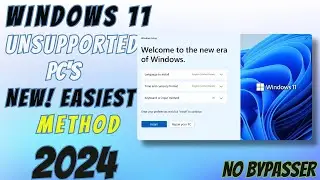





![How to Transfer Files from iPhone to Windows PC and Vice Versa 🖥️ 📲 [2024]](https://images.mixrolikus.cc/video/e-F-j1ChjHg)