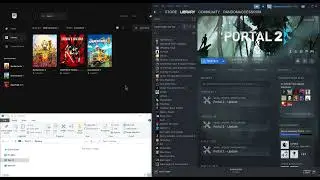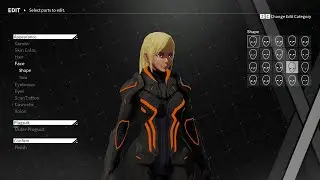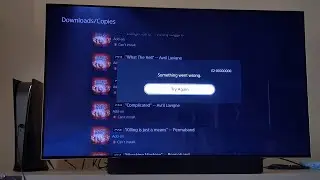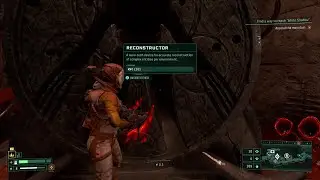Adding Games from Epic to your Steam Client (w/ EGS Online Support)
This is a quick how-to on adding games from your Epic library to your Steam launcher and still having access to the Epic online social panel and multiplayer. Just follow along with the video and/or instructions below:
1.) In your Epic client, create a desktop shortcut to the game.
2.) In your Steam client, add the game as a Non-Steam title.
The default install path for your Epic games is:
C:\Program Files\Epic Games\[game name]\
3.) Right-click the game in your Steam list and choose Properties...
4.) Right-click the game's desktop shortcut and choose Properties.
5.) Copy the URL from the desktop shortcut (beginning with com.epicgames.launcher://).
6.) Clear out the Target path from the Steam shortcut and paste in the URL.
The game icon will change to a generic computer icon. Optionally, you can click on it in the Steam shortcut properties and browse to the game executable so that it displays the appropriate icon.
Custom background and logo art can also be added if you want. Just right-click in the black space to access those options.
Once this has been done, launching the game from your Steam list will cause your Epic client to run it. The Epic desktop client does still need to be run, but it can be minimized to the Taskbar or Tray.
You can also delete the desktop shortcut if you want. We only needed it for the Epic launcher URL.

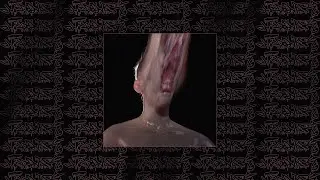








![HELLDIVERS - Press [Dance] To Shuttle](https://images.mixrolikus.cc/video/PzKLC42LInM)
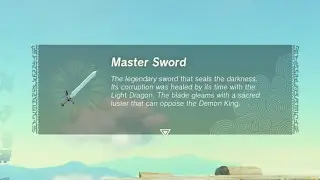


![No Casting to Nvidia Shield: Untrusted Device [Fix in Description]](https://images.mixrolikus.cc/video/x4QCXXsO2kU)