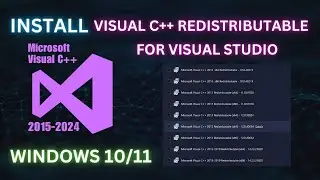How to Play 4K Video on VLC Media Player Smoothly - 4k VLC Settings
In this video, we dive into optimizing VLC Media Player settings to enhance your viewing experience for 4K content on Windows. Whether you're a cinephile or simply want to maximize your video quality, these step-by-step instructions will help you unlock the full potential of VLC.
In this tutorial, we cover five essential settings adjustments:
Step 1: Change the Hardware-accelerated Decoding Setting
Step 2: Adjust Skip H.264 in-loop Deblocking Filter Setting
Step 3: Optimize File Cache Values for smoother playback
Step 4: Increase the Number of Threads to enhance performance
Step 5: Fine-tune Video Output Settings for optimal visual quality
Follow along as we walk you through each setting, explaining their significance and how they impact your VLC experience. Whether you're a novice or a tech enthusiast, these adjustments are easy to implement and can significantly enhance your 4K video playback.
Don't forget to like and subscribe for more tech tutorials and tips! Have questions or want to share your thoughts? Drop a comment below; we love hearing from you.
Timestamps:
00:10 - Step 1: Changing Hardware-accelerated Decoding Setting
00:20 - Step 2: Skip H.264 in-loop Deblocking Filter Setting
00:35 - Step 3: Increasing File Cache Values
00:56 - Step 4: Increasing the Number of Threads
01:25 - Step 5: Adjusting Video Output Settings
Thank you for watching, and let's elevate your 4K VLC experience together!
✅Don't Forget to LIKE 👍 Comment 🔔️ SHARE ↗️
🔻If you have any questions?
✅ Please feel free to post them in the comment section below.👇
#vlcmediaplayer #4kvlcsettings #vlcsettings
Virus (Stomp) by Alex-Productions | https://onsound.eu/
Music promoted by https://www.free-stock-music.com
Creative Commons / Attribution 3.0 Unported License (CC BY 3.0)
https://creativecommons.org/licenses/...


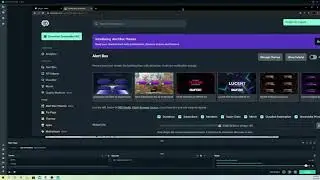


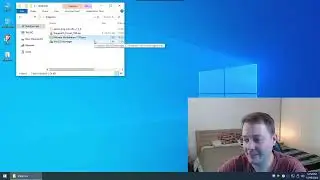









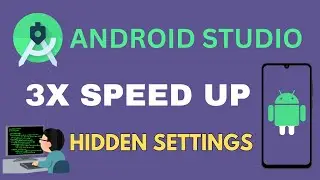


![How to Install and Set up Android Studio on Windows - Step by Step Guide [ Koala] Latest 2024](https://images.mixrolikus.cc/video/zQdqYXvR3FY)
![[Ai Photo Editing] Free Online Ai Photo Editing Tool 2024](https://images.mixrolikus.cc/video/5aa-EAKR_kk)



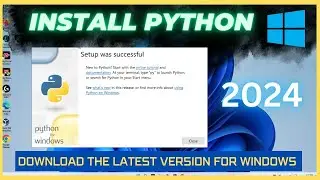

![How to Install Potplayer on Windows [2024]](https://images.mixrolikus.cc/video/hIIiK95ovkY)