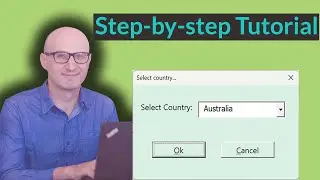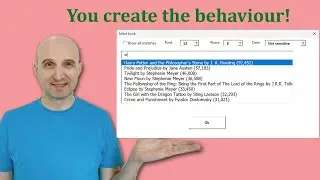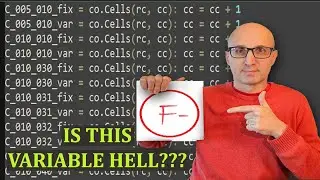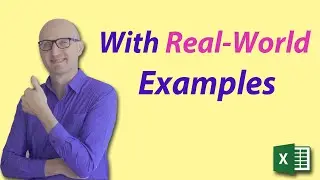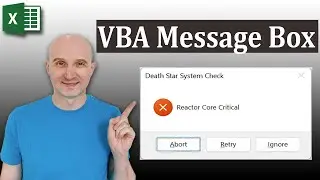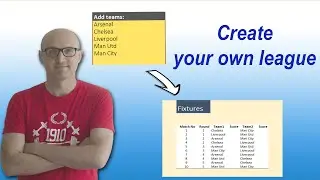Python for VBA Developers in 30 Minutes
👉 Ready to Master VBA?
Check out my course: https://bit.ly/3XTnIm8
Subscribe to the channel here: https://bit.ly/36hpTCY
Python for VBA Developers in 30 Minutes
Are you an Excel VBA user looking to expand your skills and harness the power of Python? This tutorial is designed just for you! 🚀
In "The Ultimate Python Tutorial for VBA Users," I’ll guide you step-by-step through the basics of Python, comparing it to VBA concepts you already know. Learn how Python can simplify your workflow, handle complex data tasks, and integrate seamlessly with Excel.
What you’ll discover in this video:
✅ Key differences and similarities between Python and VBA
✅ How to set up Python for Excel automation
✅ Writing your first Python script as a VBA developer
✅ Tips and tools for transitioning smoothly to Python
Whether you’re a seasoned VBA expert or just starting out, this tutorial will open the door to new possibilities and make your coding life easier!
💻🔧 #VBAPython #ExcelPython #ExcelOpenPyxl #ExcelPandas
Useful VBA Shortcut Keys
========================
Debugging:
Compile the code: Alt + D + L OR Alt + D + Enter
Run the code from the current sub: F5
Step into the code line by line: F8
Add a breakpoint to pause the code: F9 or click left margin
Windows:
View the Immediate Window: Ctrl + G
View the Watch Window: Alt + V + H
View the Properties Window: F4
Switch between Excel and the VBA Editor: Alt + F11
View the Project Explorer Window: Ctrl + R
Writing Code:
Search keyword under cursor: Ctrl + F3
Search the word last searched for: F3
Autocomplete word: Ctrl + Space
Get the definition of the item under the cursor: Shift + F2
Go to the last cursor position: Ctrl + Shift + F2
Get the current region on a worksheet: Ctrl + Shift + 8 or Ctrl + *
To move lines of code to the right(Indent): Tab
To move lines of code to the left(Outdent): Shift + Tab
Delete a Line: Ctrl + Y (note: this clears the clipboard)